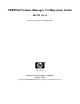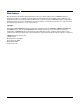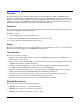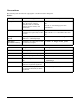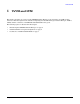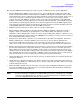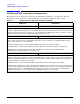VERITAS Volume Manager 3.5 Migration Guide HP-UX 11i v2 Customer Order Number: ONLINE ONLY Manufacturing Part Number : 5991-0609 September 2004 © Copyright 2004 VERITAS Software Corporation. All rights reserved..
Disclaimer The information contained in this publication is subject to change without notice. VERITAS Software Corporation makes no warranty of any kind with regard to this manual, including, but not limited to, the implied warranties of merchantability and fitness for a particular purpose. VERITAS Software Corporation shall not be liable for errors contained herein or for incidental or consequential damages in connection with the furnishing, performance, or use of this manual.
Preface This Guide describes how to migrate from HP-UX Logical Volume Manager (LVM) to VERITAS Volume Manager (VxVM) and convert disks and volumes managed by LVM to VxVM. It includes information on differences between VxVM and LVM commands and terminology. This Guide also discusses the use of both graphical user interfaces: VERITAS Enterprise Administrator (VEA), the Volume Manager GUI, and SAM (System Administration Manager), the Logical Volume Manager GUI.
• VERITAS Volume Manager 3.5 for HP-UX Release Notes • VERITAS Volume Manager 3.5 Installation Guide • VERITAS Volume Manager 3.5 Hardware Notes • VERITAS Volume Manager manual pages The following documents provide information about LVM on HP-UX: • HP-UX Managing Systems and Workgroups • LVM on HP-UX manual pages in reference volumes 2, 3, and 5 • HP-UX SAM online help • Disk and File Management Tasks on HP-UX by Tom Madell ISBN 0-13-518861-X, HP Press: Prentice-Hall, 1997.
Conventions The following table describes the typographic conventions used in this guide. Table 1 Typeface Usage Examples Computer output, file contents, files, directories, software elements such as command options, function names, and parameters Read tunables from the /etc/vx/tunefstab file. New terms, book titles, emphasis, variables to be replaced by a name or value See the User’s Guide for details.
Getting Help If you have any comments or problems with VERITAS products, contact VERITAS Technical Support: • U.S. and Canadian Customers: 1-800-342-0652 • International Customers: +1 (650) 527-8555 • Email: support@veritas.com For license information (U.S. and Canadian Customers): • Phone: 1-925-931-2464 • Email: license@veritas.com • Fax: 1-925-931-2487 For software updates: • Email: swupdate@veritas.
VxVM and LVM 1 VxVM and LVM This chapter provides an overview of the VERITAS Volume Manager (also referred to as VxVM) and its features. A brief description of the benefits of migrating from the HP-UX Logical Volume Manager (LVM) to VxVM, and the coexistence of VxVM disks with LVM disks is also given.
VxVM and LVM Introducing the VERITAS Volume Manager Introducing the VERITAS Volume Manager The VERITAS Volume Manager is an alternative Volume Management product for HP-UX that includes mirroring features. It offers many capabilities that are not available with the LVM and MirrorDisk/UX products today. • The VERITAS Volume Manager can coexist with LVM. Users can decide which volumes they want managed by each volume manager.
VxVM and LVM Introducing the VERITAS Volume Manager The following VERITAS Volume Manager features require an additional license (product B9116AA): • Dynamic Multipathing (DMP) for active-active devices, such as HP Surestore Disk Array xp256, HP Surestore Disk System FC10 and other disk devices. DMP provides higher availability to data on disks with multiple host-to-device pathways by providing a disk/device path failover mechanism.
VxVM and LVM VxVM and LVM—Conceptual Comparison VxVM and LVM—Conceptual Comparison The following section compares the terminology used in LVM and VxVM at a conceptual level. For more information, refer to the glossary of this Guide for precise and detailed definitions of these terms. Table 1-1 A Conceptual comparison of LVM and VxVM LVM Term LVM VxVM Term VxVM Both LVM and VxVM enable online disk storage management. They both build virtual devices, called volumes, on physical disks.
VxVM and LVM VxVM and LVM—Conceptual Comparison Table 1-1 A Conceptual comparison of LVM and VxVM (Continued) LVM Term Volume Group VxVM Term Disk Group LVM volume groups are conceptually similar to VxVM disk groups. An LVM volume group is the collective identity of a set of physical volumes, which provide disk storage for the logical volumes. A VxVM disk group is a collection of VxVM disks that share a common configuration.
VxVM and LVM VxVM and LVM—Conceptual Comparison Table 1-1 A Conceptual comparison of LVM and VxVM (Continued) LVM Term Export VxVM Term Deport In LVM, exporting removes volume group information from /etc/lvmtab. The volume group must have already been deactivated. Similarly in VxVM, deport makes a disk group inaccessible by the system. Import Import In LVM, import adds a volume group to the system and the volume group information to /etc/lvmtab but does not make the volumes accessible.
VxVM and LVM Coexistence of VxVM and LVM Disks Coexistence of VxVM and LVM Disks Both LVM disks and VxVM disks can exist together on a system. The LVM disks are detected and displayed as such by VxVM. LVM disks are not selected by VxVM for initialization, addition, or replacement. Both LVM and VxVM utilities are aware of the other volume manager, and will not overwrite disks that are being managed by the other volume manager.
VxVM and LVM Coexistence of VxVM and LVM Disks 8 Chapter 1
Converting LVM to VxVM 2 Converting LVM to VxVM This chapter explains how to convert your LVM configuration to a VxVM configuration and presents the following main topics: • “Converting Unused LVM Physical Volumes to VxVM Disks” on page 10 • “Converting LVM Volume Groups to VxVM Disk Groups” on page 11 • “Restoring the LVM Volume Group Configuration” on page 19 • “Examples” on page 22 The basic tools for conversion are the VxVM commands, vxvmconvert and vxdiskadm, and the LVM administrative utiliti
Converting LVM to VxVM Converting Unused LVM Physical Volumes to VxVM Disks Converting Unused LVM Physical Volumes to VxVM Disks LVM disks, which are not part of any volume group and contain no user data, are simply cleaned up, so that there are no LVM disk headers. Then the disks are given over to VxVM through the normal means of initializing disks. CAUTION Exercise caution while using this procedure to give disks over to VxVM.
Converting LVM to VxVM Converting LVM Volume Groups to VxVM Disk Groups Converting LVM Volume Groups to VxVM Disk Groups This section outlines the process for converting LVM volume groups to VxVM disk groups. NOTE It is recommended that you read through this section carefully before beginning any volume group conversion. The conversion process involves many steps. Though there are tools to help you with the conversion, some of these steps cannot be automated.
Converting LVM to VxVM Converting LVM Volume Groups to VxVM Disk Groups Users should be aware that when converting mirrored LVM volumes to VxVM, some of these volumes will likely have the Mirror Write Cache consistency recovery method in force on the volume. The vxvmconvert utility can convert these volumes, but must use the Dirty Region Logging (DRL) feature to obtain the same level of functionality.
Converting LVM to VxVM Converting LVM Volume Groups to VxVM Disk Groups Conversion Process Summary Several steps are used to convert LVM volume groups to VxVM disk groups. Most of these steps can be done with the vxvmconvert utility. All the steps are not compulsory, and some may have to be followed only if there are problems during conversion. Some of them (e.g. backing up user data) are left to you to accomplish through your regular administrative processes.
Converting LVM to VxVM Converting LVM Volume Groups to VxVM Disk Groups The analysis calculates the space required to add the volume group disks to a VxVM disk group, and to replace any existing disks and volumes with VxVM volumes, plexes, and subdisks. If you don’t have the required space to convert the disks, the conversion would fail. Analysis can be run on a live system while users are accessing their data. To analyze LVM volume groups, choose option 1 of the vxvmconvert utility.
Converting LVM to VxVM Converting LVM Volume Groups to VxVM Disk Groups A copy of this LVM configuration should be kept off-line on tape or some other medium for use in the event of a disaster during conversion. For example, to put a copy on tape, use the following command: # tar cvf /dev/rmt/c3t0d0BEST /vgbackups/vg08 NOTE The vxvmconvert utility itself also saves a snapshot of the LVM metadata in the process of conversion for each disk. This data is saved in a different format from that of vgcfgbackup.
Converting LVM to VxVM Converting LVM Volume Groups to VxVM Disk Groups • Databases run on raw logical devices may record the name of that device node. • Backup systems may do device level backups based on device node names recorded in private files. Also labeling of the backups may record device names. • Scripts run by cron (1M). • Other administrative scripts. A Workaround vxvmconvert records a mapping between the names of the LVM device nodes and VxVM device nodes.
Converting LVM to VxVM Converting LVM Volume Groups to VxVM Disk Groups # umount file-system Conversion and Reboot During conversion, after the analysis phase is complete, the disks to be converted are deemed to be conversion ready. The vxvmconvert program asks if you are ready to commit to the conversion changes. If you choose to complete the conversion, the system will try to unmount all of the associated mounted file systems, stop and export the volume group, and then install the VxVM configuration.
Converting LVM to VxVM Converting LVM Volume Groups to VxVM Disk Groups 10. Restarting applications on the new VxVM volumes Once the conversion to VxVM is complete, file systems can be mounted on the new devices and applications can be restarted. If you had unmounted file systems before running vxvmconvert, you need to remount them by the new volume names. vxvmconvert will have updated /etc/fstab with the new names.
Converting LVM to VxVM Restoring the LVM Volume Group Configuration Restoring the LVM Volume Group Configuration In some circumstances, you may need to restore the LVM configuration that existed before you converted to VxVM with vxvmconvert. For example: • If something went wrong during the conversion, such as a system crash or a disk crash that caused the conversion to be unworkable.
Converting LVM to VxVM Restoring the LVM Volume Group Configuration NOTE vgrestore (1M) should not be confused with the LVM command, vgcfgrestore (1M). vgcfgrestore is used to restore the LVM configuration information saved by vgcfgbackup (1M), but it will not restore your device files and /etc/fstab entries. It also will not import and activate the volume group, nor will it clean up any VxVM information left around. However, vgrestore will do all of this for you.
Converting LVM to VxVM Restoring the LVM Volume Group Configuration To use this method, you must have backed up data located on all the volume groups’ logical volumes before conversion to VxVM. Restoration of LVM volume groups is a two-step process consisting of a restoration of LVM internal data (metadata and configuration files), and restoration of user or application data. The process is limited to restoring the state of the logical volumes as they existed prior to conversion to VxVM disks.
Converting LVM to VxVM Examples Examples Example: displaying the vxvmconvert menu To display the vxvmconvert menu, use the following command: # vxvmconvert The following menu is displayed: Volume Manager Support Operations Menu: Volume Manager/LVM_Conversion 1 Analyze LVM Volume Groups for Conversion 2 Convert LVM Volume Groups to VxVM 3 Roll back from VxVM to LVM list List disk information listvg List LVM Volume Group information ? Display help about menu ?? Display help about the menuing system q Exit fr
Converting LVM to VxVM Examples Select the Volume Group as follows: Enter Volume Group (i.e.- vg08) or "all" [
,all,q,?] (default: all) LVM VOLUME GROUP INFORMATION NAME TYPE PHYSICAL VOLUME vg00 ROOT c0t5d0 vg09 Non-Root c0t9d0 vg08 Non-Root c0t8d0 Volume Group to list in detail [,none,q,?] (default: none) none To display detailed information about a volume group, select any of the volume groups from the above list.Converting LVM to VxVM Examples Total PE Free PE 250 0 List another LVM Volume Group? [y,n,q,?] (default: n) Select an operation to perform: NOTE The volume groups you want to convert must not be a root volume group or have bootable volumes in the group.
Converting LVM to VxVM Examples opportunity to skip the analysis of any group(s) in this list. The following disk has been found in the vg08 volume group and will be analyzed for VxVM conversion. c8t8d0 To allow analysis, a new VxVM disk group, dg08, will be fabricated and the disk device c4t8d0 will be added to the disk group with the disk name dg0801. The c4t8d0 disk has been configured for conversion. The first stage of the Analysis process has completed successfully.
Converting LVM to VxVM Examples Select Volume Groups to analyze : [,all,list,listvg,q,?] vg08 Name a new disk group [,list,q,?] (default: dg08) The following disk has been found in the vg08 volume group and will be analyzed for VxVM conversion. c4t8d0 To allow analysis, a new VxVM disk group, dg08, will be fabricated and the disk device c4t8d0 will be added to the disk group with the disk name dg0801. The c4t8d0 disk has been configured for conversion.
Converting LVM to VxVM Examples q Exit from menus Select an operation to perform: 2 Convert one or more LVM Volume Groups Menu: VolumeManager/LVM_Conversion/Convert_LVM_VGs Use this operation to convert one or more LVM Volume Groups to one or more VxVM disk groups. This adds the disks to a disk group and replaces existing partitions with volumes. LVM-VxVM Volume Group conversion may require a reboot for the changes to take effect.
Converting LVM to VxVM Examples The conversion process will update the /etc/fstab file so that volume devices are used to mount the file systems on this disk device. You will need to update any other references such as backup scripts, databases,or manually created swap devices. If you do not like the default names chosen for the corresponding logical volumes, you may change these to whatever you like using vxedit.
Converting LVM to VxVM Examples 1 Analyze LVM Volume Groups for Conversion 2 Convert LVM Volume Groups to VxVM 3 Roll back from VxVM to LVM list List disk information listvgList LVM Volume Group information ? Display help about menu ?? Display help about the menuing system q Exit from menus Select an operation to perform: 2 Convert one or more LVM Volume Groups Menu: VolumeManager/LVM_Conversion/Convert_LVM_VGs Use this operation to convert one or more LVM Volume Groups to one or more VxVM disk groups.
Converting LVM to VxVM Examples we are unable to stop and export any of the Volume Groups, then the conversion process will not be able to complete without a reboot. You would then be given the choice to either abort the conversion, or finish the conversion by rebooting the system. The conversion process will update the /etc/fstab file so that volume devices are used to mount the file systems on this disk device.
Converting LVM to VxVM Examples Example of the vxvmconvert list output which shows the disk devices on a system: DEVICE DISK c0t5d0 c0t8d0 c0t9d0 c0t10d0 disk01 c0t11d0 Disk group: rootdg GROUP rootdg - STATUS online LVM LVM online online What does vxmvconvert list display? The device indicates a physical disk, a disk with a name indicates if the disk is under VxVM control, a group shows the disk group name, and the status indicates if it is an LVM disk.
Converting LVM to VxVM Examples vxprint Explained The vxprint list given above provides the following information: The disk group dg08 contains the VxVM disk dg0801 and the volume dg08lv1. The VxVM disk dg0801 is associated with disk device c0t8d0 and is 2080768 blocks in length. The volume dg08lv1 is of type fsgen, is enabled in the VxVM kernel driver, is of length 102400, and is in the ACTIVE state. This means that the volume is started, and the plex is enabled.
Converting LVM to VxVM Examples Example: Invoking the vxvmconvert menu with vxinstall The example below describes the conversion of a LVM volume group vg01 with disks c5t3d0 and c5t4d0 into the VxVM rootdg disk group using vxinstall -C.
Converting LVM to VxVM Examples systems, stop and export each Volume Group, and then attempt to complete the conversion without having to reboot the system. If we are unable to stop and export any of the Volume Groups, then the conversion process will not be able to complete without a reboot. You would then be given the choice to either abort the conversion, or finish the conversion by rebooting the system.
Converting LVM to VxVM General Information Regarding Conversion Speed General Information Regarding Conversion Speed The speed of the process of converting an existing LVM volume group to a similar VxVM disk group is largely dependent upon the size of the volume group being converted, as well as on the complexity of the volumes within that volume group. Factors affecting conversion speed include: • Size of volume groups. The larger the volume groups, the larger the LVM metadata on each disk.
Converting LVM to VxVM General Information Regarding Conversion Speed 36 Chapter 2
3 Command Differences This chapter describes the differences between LVM and VxVM commands, and tasks. It includes a task comparison chart which lists some of the tasks performed using LVM with a near equivalent task performed using VxVM. It also provides a list of VxVM tasks which are not available with LVM, and the LVM features currently not supported in VxVM.
Command Differences LVM and VxVM Command Equivalents LVM and VxVM Command Equivalents The table below lists the LVM commands and a near equivalent command to use in VxVM. For more information, refer to the Task Comparison chart. For information on VxVM commands, refer to the VERITAS Volume Manager documentation package (see the “Preface” on page iii). Table 3-1 LVM lvchange Command Comparison Description/Action Changes the characteristics of logical volumes.
Command Differences LVM and VxVM Command Equivalents Table 3-1 LVM lvremove Command Comparison (Continued) Description/Action Removes one or more logical volumes from a volume group. VxVM vxedit Description/Action Removes volumes with the -rf rm parameters. Example: vxedit -rf rm vol_name vxassist Removes a volume with the remove volume parameters. Example: vxassist remove volume vol_name lvsplit Splits a mirrored logical volume into two logical volumes.
Command Differences LVM and VxVM Command Equivalents Table 3-1 LVM pvmove Command Comparison (Continued) Description/Action Moves allocated physical extents from source to destination within a volume group. VxVM Description/Action vxevac Moves volumes off a disk. vxsd mv Performs volume operations on a subdisk. Moves the contents of old subdisk onto the new subdisks and replaces old sub disk with the new subdisks for any associations.
Command Differences LVM and VxVM Command Equivalents Table 3-1 LVM Command Comparison (Continued) Description/Action VxVM Description/Action vgsync Synchronizes mirrors that are stale in one or more logical volumes. vxrecover Starts resynchronization and recovery of volumes. vgremove Removes the definition of a volume group from the system. vxdg deport Deports a disk group from the system. vxdiskadm Option 9 in the vxdiskadm menu removes a disk group. Removes a volume group from the system.
Command Differences Comparison of LVM and VxVM Tasks Comparison of LVM and VxVM Tasks This section contains a list of tasks which you can perform using LVM, and near equivalent tasks which you can perform using the VERITAS Volume Manager. You can perform the LVM tasks by using SAM or the command line interface. Similarly, you can choose to perform VxVM tasks by using the VERITAS Volume Manager Storage Administrator or from the command line interface. This document focuses on the command line interface.
Command Differences Comparison of LVM and VxVM Tasks Table 3-2 Task Type LVM and VxVM Task Comparison (Continued) Description Example LVM Add a new disk to the existing volume group. vgextend /dev/vol_grp /dev/rdsk/disk_name VxVM Add a disk to an existing disk group.
Command Differences Comparison of LVM and VxVM Tasks Table 3-2 Task Type LVM VxVM LVM and VxVM Task Comparison (Continued) Description Example Extend a logical volume or increase space allocated to a logical volume. lvextend -l 50 /dev/vol_grp/lvol_name Increase the volume by or to a given length.
Command Differences Comparison of LVM and VxVM Tasks Table 3-2 Task Type LVM LVM and VxVM Task Comparison (Continued) Description Example Export and deactivate an LVM volume group, and its associated logical volumes. vgchange -a n vol_group Deport a disk group to disable access to the specified disk group. A disk group cannot be deported if any volumes in the disk group are currently open. vxdg deport disk_group LVM Back up volume group configuration information.
Command Differences Comparison of LVM and VxVM Tasks Table 3-2 Task Type LVM LVM and VxVM Task Comparison (Continued) Description Mirroring a disk involves several steps. Example 1. pvcreate /dev/rdsk/second_disk 2. vgextend /dev/vol_grp \ /dev/dsk/second_disk 3. lvextend -m no_of_mirrors \ /dev/vol_grp/lvol_name \ /dev/dsk/second_disk VxVM Mirroring a disk To mirror volumes on a disk or control default mirroring and causes a disk to have its contents mirrored to available space on another disk.
Command Differences Comparison of LVM and VxVM Tasks Table 3-2 Task Type LVM and VxVM Task Comparison (Continued) Description Example LVM Display information about volume groups. vgdisplay -v /dev/vol_grp VxVM Display disk group information. vxdisk list vxprint -g disk_group vxdg list Display information about a specific disk group. vxdisk list disk_group LVM Display information about physical volumes. pvdisplay /dev/dsk/disk_name VxVM Display information about Volume Manager volumes.
Command Differences Comparison of LVM and VxVM Tasks Table 3-2 LVM and VxVM Task Comparison (Continued) Task Type VxVM Description Example The Multipathing disk devices in the Volume Manager represent virtual devices with one or more physical access paths to a particular physical disk. Dynamic Multipathing provides reliability of disk access by dynamically switching to another physical path in the event of failure of a path. The DMP feature in VxVM sets up links automatically.
Command Differences Comparison of LVM and VxVM Tasks Table 3-2 Task Type LVM LVM and VxVM Task Comparison (Continued) Description Synchronize a mirrored logical volume. Example lvsync /dev/vol_grp/lvol_name Synchronize extents within a mirrored logical volume. VxVM Resynchronize operations for the given volumes. vxvol resync LVM Synchronize extents within mirrored logical volumes in a volume group.
Command Differences Tasks With No Direct LVM Equivalents Tasks With No Direct LVM Equivalents The following table lists tasks which have no direct LVM equivalent. Most of these tasks can be performed either with the VxVM GUI (VEA), or the command line interface. For more information, refer to the VERITAS Volume Manager User’s Guide—VEA and the VERITAS Volume Manager Administrator’s Guide.
Command Differences Tasks With No Direct LVM Equivalents Table 3-3 Additional VxVM Tasks with no LVM equivalents (Continued) Task Description Example Remove a log from a volume. vxassist remove log vol_name Move a subdisk.
Command Differences Existing Features in LVM not supported in VxVM Existing Features in LVM not supported in VxVM Some of the existing features in LVM are not supported in the current release of VxVM. Given below is a table with the unsupported LVM features, and possible workarounds in VxVM. Table 3-4 LVM features and VxVM equivalents LVM Feature VxVM Equivalent Physical volume groups VxVM has no equivalent feature.
4 SAM and the VEA This chapter describes the VERITAS Volume Manager GUI, the VERITAS Enterprise Administrator (VEA), and its relationship with the LVM GUI, and the System Administration Manager (SAM). The following topics are discussed in this chapter: • “Listing Disk Devices in SAM” on page 54 • “Listing Volume Groups and Disk Groups in SAM” on page 55 • “Listing Logical Volumes in SAM” on page 56 SAM and the VEA coexist as independent entities.
SAM and the VEA Listing Disk Devices in SAM Listing Disk Devices in SAM To list disk devices in SAM, from the Disks and File Systems SAM area, select Disk Devices. The Disk Devices screen lists the system’s disk devices. When VxVM is installed on the system, SAM includes a “Use” column to indicate whether a disk is under LVM or VxVM control, or whether it is unused. If a VxVM disk is online and part of a disk group, the disk group name is listed under the “Volume Group” column.
SAM and the VEA Listing Disk Devices in SAM Listing Volume Groups and Disk Groups in SAM To list volume groups and disk groups in SAM, from the Disks and File Systems SAM area, select Volume Groups. The Volume Groups screen lists the LVM volume groups and the VxVM disk groups on the system. The following figure shows a Volume Groups screen for the same example system. vg00 is an LVM volume group with eight logical volumes; rootdg and maroon are VxVM disk groups, with one volume each.
SAM and the VEA Listing Logical Volumes in SAM Listing Logical Volumes in SAM To list logical volumes in SAM, from the Disks and File Systems SAM area, select Logical Volumes. The Logical Volumes screen lists the LVM logical volumes and the VxVM volumes on the system. The “Type” column indicates whether a volume is controlled by LVM or VxVM. The “Use” column shows whether a volume is in use and if so, what it is used for. The following figure shows a Logical Volumes screen for the same example system.
A Conversion Error Messages This appendix lists the error messages that you may encounter when conversting LVM volume groups to VxVM disk groups and volumes. For each error message, a description is provided of the problem, and the action that you can take to troubleshoot it.
Conversion Error Messages Device device_name has the following bad blocks... Cannot convert LVM Volume Group Device device_name has the following bad blocks... Cannot convert LVM Volume Group • Description Unlike LVM, VxVM does not support bad block revectoring at the physical volume level. If there appear to be any valid bad blocks in the bad block directory of any disk used in an LVM volume group, the group cannot be converted.
Conversion Error Messages This Volume Group contains one or more logical volumes with mirrored data This Volume Group contains one or more logical volumes with mirrored data • Description If an administrator attempts to convert a Mirrored LVM Volume Group without a valid VxVM license installed, the conversion is not allowed. • Action Install the required license before attempting the conversion.
Conversion Error Messages vxdiskadm or vxvmconvert is already being run and these programs cannot run concurrently • Action Retry at a later time. Otherwise, if you are certain that no other users are running either of these programs, remove the file .DISKADD.LOCK from the /var/spool/locks directory to allow you to run vxvmconvert.
Glossary block A unit of space for data on a disk, typically having a size of 1024-bytes. Dirty Region Logging Dirty Region Logging (DRL) is an optional property of a volume, used to provide a speedy recovery of mirrored volumes after a system failure. DRL keeps track of the regions that have changed due to I/O writes to a mirrored volume. file system The organization of files on storage devices.
Glossary VGRA VGRA The Volume Group Reserved Area (VGRA) is a region on an LVM disk that holds LVM configuration information and is at a fixed location. The location of this fixed location depends upon whether the disk is a boot disk or a non-boot disk. For boot disks, the VGRA starts at sector 2144. For non-boot disks, the VGRA starts at sector 128. volume group The collective identity of a set of physical volumes, which provide disk storage for the logical volumes.