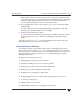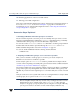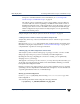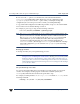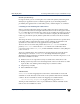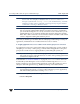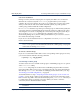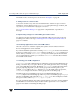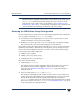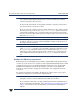VERITAS Volume Manager 3.5 Migration Guide (August 2002)
Converting LVM Volume Groups to VxVM Disk Groups Final 24 July 2002
16 VERITAS Volume Manager Migration Guide
Be sure to use the -f option to save the data into a file other than the default.
vxvmconvert uses LVM utilities which themselves save the configuration using
vgcfgbackup. If you do not use the -f option when you attempt to backup the
configuration, the conversion process will overwrite your attempted backup.
A copy of this LVM configuration should be kept off-line on tape or some other medium
for use in the event of a disaster during conversion.
For example, to put a copy on tape, use the following command:
# tar cvf /dev/rmt/c3t0d0BEST /vgbackups/vg08
Note The vxvmconvert utility itself also saves a snapshot of the LVM metadata in the
process of conversion for each disk. This data is saved in a different format from
that of vgcfgbackup. It can only be used via the vxvmconvert program. With
certain limitations, you can reinstate the LVM volumes after they have been
converted to VxVM using this data. (See section “Example: displaying the
vxvmconvert menu”.) Even though vxvmconvert provides this level of backup
of the LVM configuration, you are advised to use vgcfgbackup before running
vxvmconvert.
Backing up user data
To back up user data, use your regular backup processes.
Caution Before you do the backup, you should carefully review “step 9. Implementing
changes for new VxVM logical volume names.” Backup processes and systems
themselves may have dependencies on the volume names currently in use on
your system. The conversion to VxVM changes those names. You are advised to
understand theimplications name changeshave for restoring from the backups
you are about to make.
File system back up of user data
You can use the backup utility that you normally use to back up data on your logical
volumes. For example, to back up logical volumes that contain file systems, the
fbackup(1M) command can be used to back up the data to tape.
For example, to backup the data on /dev/vg01/lvol3 mounted on /foodir, use the
following command:
# fbackup -0i /foodir -f /dev/rmt/c0t0d0BEST