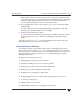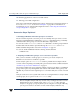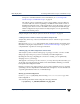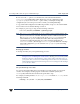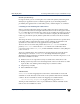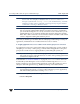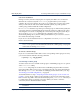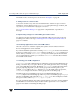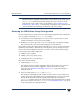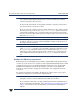VERITAS Volume Manager 3.5 Migration Guide (August 2002)
Chapter 2, Converting LVM to VxVM
Final 24 July 2002 Converting LVM Volume Groups to VxVM Disk Groups
15
changes are committed to disk. For more information, see “Converting LVM
Volume Groups to VxVM Disk Groups” on page 10.
The analysis option is useful when you have a large number of groups/disks for
conversion and some amount of planning is needed before the actual conversion.
Installationswith many users orcritical applicationscan usethe analyzeoptionon a
running system. Then conversion downtime can be better planned and managed.
Smaller configurations may be better served by using the convert option directly
while in a downtime period.
Sample examples of the analyze option are shown in “Examples” on page 24.
3. Taking actions to make conversion possible if analysis fails
Analysis may fail for any of the reasons listed in the section “Volume Group Conversion
Limitations”.
Messages from vxvmconvert will explain the type of failure and any actions that can be
taken before retrying the analysis. Refer to “Conversion Error Messages” on page 65 for
complete details of specific error messages and actions.
4. Backing up your LVM configuration and user data
After analysis you know which volume group or groups you want to convert to VxVM
disk groups. Up to this point, you have not altered your LVM configuration.
By taking the next step (completing the conversion to VxVM), you are significantly
changing access to your storage.
Although the conversion process does not move,or in anyother way affect user data, you
are strongly encouraged to back up all data on the affected disks. Similarly, you should
back up the LVM configuration itself.
During a conversion, any spurious reboots, power outages, hardware errors or operating
system bugscan haveunpredictable and undesirable consequences. You are advised to be
on guard against disaster with a set of verified backups.
Backing up an LVM configuration
Use the vgcfgbackup(1M) utility before running vxvmconvert to save a copy of the
LVM configuration.
You can back up the LVM volumes using the following command:
# vgcfgbackup -f pathname/filename vol_grp_name