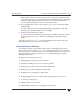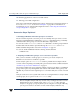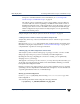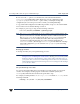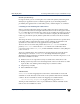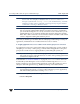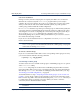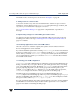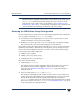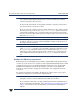VERITAS Volume Manager 3.5 Migration Guide (August 2002)
Converting LVM Volume Groups to VxVM Disk Groups Final 24 July 2002
14 VERITAS Volume Manager Migration Guide
10. Restarting applications on the new VxVM volumes.
11. Tailoring your VxVM configuration.
These steps aredescribed indetail inlater sectionsof thischapter. Annotatedexamples on
how to use vxvmconvert are shown in “Examples” on page 24. For information on
restoring back to your original LVM configuration refer to “Restoring the LVM Volume
Group Configuration” on page 21.
Conversion Steps Explained
1. Identifying LVM disks and volume groups for conversion
The obvious first step in the conversion process is to identify what you want to convert.
The native LVM administrative utilities like vgdisplay and SAM can help you identify
candidate LVM volume groups as well as the disks that comprise them.
You can also use the vxvmconvert and vxdisk commands to examine groups and their
member disks. The information presented through the vxvmconvert and vxdisk
utilities and their interpretation is shown in “Examples” on page 24.
You can also list the LVM disks with the following VxVM command:
# vxdisk list
2. Analyzing an LVM volume group to see if conversion is possible
After you have selected a volume group for conversion, you need to analyze it to
determine if conversion for VxVM use is possible.
Use the analyze option of vxvmconvert to check for problems that would prevent the
conversionfromcompleting successfully. Thisoption checksforall theconditions listedin
“Volume Group Conversion Limitations” on page 11.
The analysis calculates the space required to add the volume group disks to a VxVM disk
group, and to replace any existing disks and volumes with VxVM volumes, plexes, and
subdisks. If you don’t have the required space to convert the disks, the conversion would
fail.
Analysis can be run on a live system while users are accessing their data. To analyze LVM
volume groups, choose option 1 of the vxvmconvert utility.
Note The analysis option is presented as a separate menu item in vxvmconvert, but
there is an implicit analysis with any conversion. If you simply select the “Convert
LVM Volume Groups to VxVM” menu option, vxvmconvert will go through
analysis on any group you specify. When you are using the convert option directly,
you are given a chance to abort the conversion after analysis, and before any