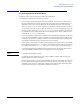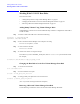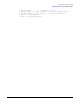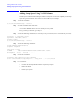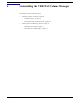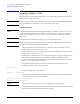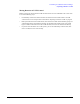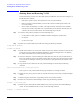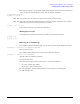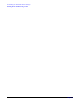VERITAS Volume Manager 3.5 Installation Guide (September 2004)
Uninstalling the VERITAS Volume Manager
Shutting Down and Removing VxVM
Chapter 6
71
If the output is other than 0, some subdisks remain on this disk and must be removed. If the output is 0,
remove the disk from Volume Manager control using the following commands:
# vxdg rmdisk diskname
# vxdisk rm devname
Step 10. Copy the data in the next volume to be removed to the newly created free space.
Step 11. Reboot the system after all volumes have been converted successfully. Verify that no open volumes
remain after the system reboot using the following command:
# vxprint -Aht -e v_open
If any volumes remain open, repeat the steps listed above.
Shutting Down VxVM
Use the following commands to shut down the VxVM, use the following commands:
# vxdctl stop
# vxiod -f set 0
Removing the VxVM Package
If you installed VxVM from an HP package, you can remove VxVM using the following command:
# swremove -x autoreboot=true VRTSvxvm VRTSvmdoc
The host will now reboot.
If you installed VRST packages, remove them using commands of the form:
# swremove -x autoreboot=true VRTSvxvm
(This will remove the VRSTvxvm package.)
The host will now reboot.
Errors that occur during the software removal process are due to the following:
• the system contains open volumes
• the root disk is under VxVM control
For more information, select the Logfile button in the user interface to check the log file
/var/adm/sw/swagent.log .