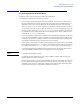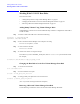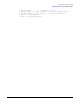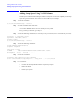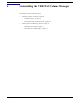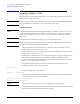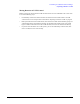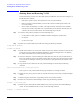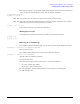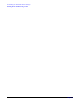VERITAS Volume Manager 3.5 Installation Guide (September 2004)
Uninstalling the VERITAS Volume Manager
Shutting Down and Removing VxVM
Chapter 6
70
Shutting Down and Removing VxVM
To uninstall VxVM, you must move all VxVM volumes to LVM disks. This can be done using one of
the following three methods:
• Back up the system to tape or other media and recover the system from this.
• Back up each file system individually, create new file systems on LVM logical volumes, and
recover all volumes.
• Move volumes incrementally (“evacuate”) onto logical volumes. Evacuation moves subdisks
from the source disks to target disks. The evacuated disks provide the initial free disk space for
volumes to be moved to LVM volumes. Use the following steps to do this:
Step 1. Evacuate as many disks as possible in one of the following ways:
• use the “Remove a disk” option in vxdiskadm and follow through the prompted steps
• use VxVM
• use the vxevac script
Step 2. Remove the evacuated disks from VxVM control using the following commands:
# vxdg rmdisk diskname
# vxdisk rm devname
Step 3. Decide which volume to move first. If the volume to be moved is mounted, unmount it. If the volume
is being used as a raw partition for database applications, ensure that the application is not updating
the volume and that data on the volume has been synchronized.
Step 4. On the free disk space, create an LVM logical volume that is the same size as the VxVM volume. If
there is not enough free space for the logical volume, add a new disk to the system for the first volume
to be removed. For subsequent volumes, you can use the free space generated by the removal of the
first volume.
Step 5. Copy the data on the volume onto the newly created LVM logical volume using the following
command:
# dd if=/dev/vx/dsk/lhome of=/dev/vgvol/lhome
where vgvol is a newly created LVM volume group and lhome is a new logical volume.
Step 6. Replace the entry (if any) for the volume in /etc/fstab with an entry for the newly created LVM logical
volume.
Step 7. Mount the logical volume if the corresponding volume was previously mounted.
Step 8. Remove the volume from Volume Manager control using the following command:
# vxedit -rf rm volume_name
Step 9. Remove any free disks (without subdisk definitions) by removing volumes from Volume Manager
control. To check if subdisks remain on a disk, use the following command:
# vxprint -F “%sdnum” diskname