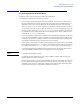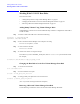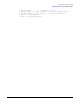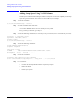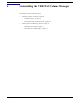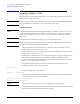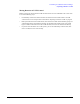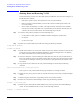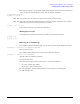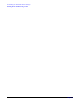VERITAS Volume Manager 3.5 Installation Guide (September 2004)
Uninstalling the VERITAS Volume Manager
Preparing to Remove VxVM
Chapter 6
68
Preparing to Remove VxVM
Before removing the VxVM software with swremove, you must backup your data, move data out of
VxVM control, and stop the VxVM.
CAUTION If you try to swremove the VxVM software from your system without doing the following preparatory
steps, you will likely lose data and leave your system in an uncertain state.
Preparatory Steps
NOTE If VxVM rootability has been installed using either an Ignite_UX install, or by using vxcp_lvmroot,
VxVM cannot be uninstalled until the root disk is under LVM control. If you used vxcp_lvmroot to
become VxVM rootable, then you can use the vxres_lvmroot command to restore the root disk to
LVM control.
Consider which of the following steps apply to your system, and complete them.
NOTE Because reorganizing your system in preparation for removing VxVM software is complicated, it is
important to do a full system backup before beginning.
• All file systems and other applications that use volume devices must be modified to use the
underlying disks or logical volumes, and so on.
• Any file systems that have been created since the VxVM was installed must be made accessible
through a disk or LVM logical volume.
• All data from any volumes that were created from multiple regions of storage, including striped or
spanned volumes, must be moved onto a single disk or appropriate LVM logical volume.
• Any mirror copies of file systems and other databases should be removed so that only one copy
remains, to free up as much space as possible.
• If any volume contains more than one plex (mirror), all but one plex should be removed.
To display a list of all volumes, use the command:
# vxprint -Ath
To remove a named plex, use the command:
# vxplex -o rm disk plex
If any remaining plex has more than one subdisk, consolidate those subdisks into a single subdisk.
A simple way to do this is to use the commands:
# vxassist mirror volume layout=contig
# vxplex -o rm dis plex_name
NOTE This operation does not work if you do not have sufficient space on another disk.
• Modify /etc/fstab to mount all file systems using a partition or logical volume instead of a VxVM
volume. Update /etc/fstab for volumes that are not on rootdg.