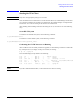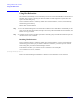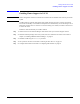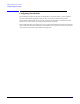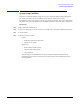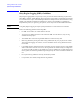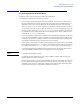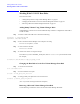VERITAS Volume Manager 3.5 Installation Guide (September 2004)
Getting Started with VxVM
Starting the VEA Client
Chapter 5
55
Starting the VEA Client
NOTE Only users with appropriate privileges can run VEA.
VEA can administer the local machine or a remote machine. However, Volume Manager and the VEA
server must be installed on the machine to be administered. The Volume Manager vxconfigd daemon
and the VEA server must be running on the machine to be administered.
After installing Volume Manager and VEA and starting the server, start VEA in one of the following
ways.
On an HP-UX System
To administer the local HP-UX system, use the following command:
# /opt/VRTSob/bin/vea &
To administer a remote UNIX system, use the following command:
# /opt/VRTSob/bin/vea remote_machine_name &
Confirming that VxVM Processes are Running
After VxVM has been successfully installed or upgraded, use the following command to confirm that
key VxVM processes (vxconfigd, vxnotify, and vxrelocd) are running:
# ps -ef | egrep vx
This command displays output similar to the following:
root 18 0 0 Apr 19 ? 412:53 vxiod
root 20 0 0 Apr 19 ? 0:00 vxfsd
root 324 316 0 Apr 19 ? 0:00 vxnotify -f -w 15
root 316 0 0 Apr 19 ? 0:00 vxrelocd - /etc/vx/bin/vxrelocd
root 253 1 0 Apr 19 ? 0:00 vxconfigd
root 4033 3997 1 14:40:50 pts/0 0:00 egrep vx
NOTE If you have disabled Hot-Relocation, vxrelocd should not be shown as running.