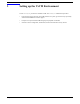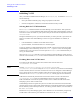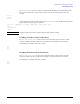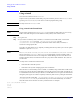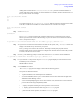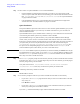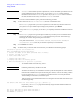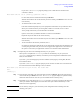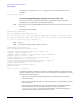VERITAS Volume Manager 3.5 Installation Guide (September 2004)
Setting up the VxVM Environment
Using vxinstall
Chapter 3
40
Step 8. Select either 1 for Quick Installation or 2 for Custom Installation.
• Quick Installation uses default options and brings every disk on your system under VxVM
control, except for disks under LVM control (including your root/boot disk) and disks listed in the
files /etc/vx/disks.exclude and /etc/vx/cntrls.exclude. See “Quick Installation”
on page 40 below for details.
• Custom Installation allows you to control whether and how each disk will be brought under
VxVM control. See “Custom Installation” on page 41 for details.
Quick Installation
The Quick Installation option is the easiest to use. For each controller, Quick Installation gives you the
option of initializing all disks. If you want only to initialize some disks on a given controller, use
Custom Installation instead.
Quick Installation allows you to initialize disks in a disk array, even if valid data exist on those disks.
Avoid selecting the initialize option for any disks that contain valid data.
Quick Installation brings every disk attached to your system under VERITAS Volume Manager
control, unless you have chosen to exclude those disks. Disks could be chosen for exclusion either
through, or by using the interface for suppressing devices as described earlier. If you have any disks on
your system that you do not want placed under VxVM control, either exclude them using the
/etc/vx/disks.exclude, /etc/vx/ntrls.exclude or /etc/vx/enclr.exclude files,
the option “Prevent multipathing/Suppress devices from VxVM’s view” in vxinstall, or the
Custom Installation option (which allows you to leave certain disks alone).
NOTE vxinstall shows default responses in parentheses; to choose the default, press Return. You can quit
the initialization at any time by typing q at any of the vxinstall prompts. Disks are initialized at the
end of the vxinstall procedure. If you quit vxinstall before it initializes the disks, all disks are
left as they were before vxinstall was started.
Step 1. The vxinstall program prompts for each disk array and asks you how to handle the disks contained
in that disk array. The vxinstall program begins this process for each disk array by identifying the
disk array and generating a list of its disks.
If any disks are listed in the /etc/vx/dsks.exclude, /etc/vx/cntrls.exclude or
/etc/vx/enclr.exclude files, they are listed here separately as excluded disks.
CAUTION Initializing a disk destroys all data on that disk.
Hit RETURN to continue.
Step 2. You are then prompted to indicate if you want to initialize all of the disks on the disk array.
• If you enter n, the vxinstall program assumes that you want to leave all the disks on the disk
array as they are.
Press Return to continue.
• If you enter y, the vxinstall program prompts you for confirmation and warns you that this
destroys any existing data on the disks, as follows:
If you enter y, vxinstall automatically assigns and lists default disk names for each disk.