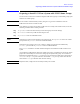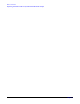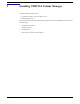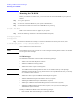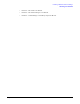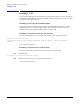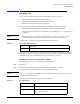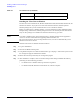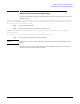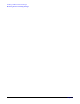VERITAS Volume Manager 3.5 Installation Guide (September 2004)
Installing VERITAS Volume Manager
Installing VEA
Chapter 2
30
Installing the VEA Client on Windows
The VEA client runs on Windows NT, Windows XP, Windows 2000, Windows ME, Windows 98, and
Windows 95 machines. If you plan to run VEA from a Windows machine, install the optional
Windows package after you have installed the VEA server on an HP-UX machine.
Before you install VEA on a Windows machine, you must uninstall any existing VERITAS Volume
Manager Storage Administrator (VMSA) packages and remove the old setup.exe from that machine.
Only one VEA package can be installed on a Windows machine at any given time.
NOTE If you plan to install the VEA client on Windows NT 4.0, Windows Installer must be upgraded to
version 2.0. For more information about upgrading Windows Installer, visit
http://www.microsoft.com. If you are using Windows NT 4.0, it is also recommended that you use
Windows NT 4.0 Service Pack 6.
Install the VEA client on a Windows machine as follows:
Step 1. Log in as administrator.
Step 2. Insert the CD-ROM containing VEA.
Step 3. Using Windows Explorer or a DOS Command window, go to the pkgs > win32 directory and execute
the vrtsobgui.msi program with Windows installer.
Step 4. Follow the instructions presented by the vrtsobgui.msi program.
Step 5. After installation is complete, ensure environment changes made during installation take effect by
performing one of the following procedures:
• For Windows NT or Windows 2000, log out and then log back in.
• For Windows XP, ME, Windows 98 or Windows 95, restart the computer.
/opt/VRTS/man/ VEA manual pages
Table 2-2 VEA Directories (Continued)
Directory Contents