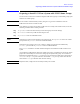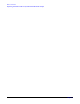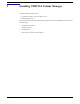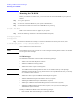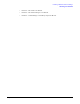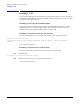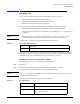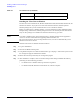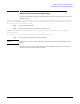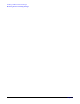VERITAS Volume Manager 3.5 Installation Guide (September 2004)
Installing VERITAS Volume Manager
Installing VEA
Chapter 2
29
Installing VEA
To use VEA, the following packages need to be installed and running on the server:
• VERITAS Enterprise Administrator Service (VRTSob)
• VERITAS Volume Manager Service Provider (VRTSvmpro)
• VERITAS File System Service Provider (VRTSfspro)
In addition, one of the following packages needs to be installed and running on the client:
• VERITAS Enterprise Administrator (VRTSobgui)—the client package for HP-UX.
• VERITAS Enterprise Administrator for Windows® (win32/VRTSobgui.msi)—the client package
for Windows.
NOTE This release of VEA requires Volume Manager Release 3.5. Before you run VEA, you must
install Volume Manager and run the vxinstall program to initialize Volume Manager.
The following are minimum system recommendations for the VEA client:
If you plan to run the VEA client on a machine other than the machine to be administered, install the
VEA client on the machine where the client will run. See See “Installing the VEA Server and Client
on HP-UX” on page 29 or “Installing the VEA Client on Windows” on page 30.
Installing the VEA Server and Client on HP-UX
Install the VEA server and client on an HP-UX machine as follows:
Step 1. Log in as root.
Step 2. Install the VEA package as described in See “Mounting the CD-ROM” on page 26.
To install the VEA server and client, answer y at the appropriate prompts.
NOTE VEA 3.5 is not compatible with VMSA, the previous VERITAS Volume Manager GUI. You cannot
run VMSA with VxVM version 3.5.
The VEA package for HP-UX contains the following directories:
Table 2-1 VEA Client Requirements
HP-UX: 64M memory
Windows: 100MHz Pentium with 32M memory
Table 2-2 VEA Directories
Directory Contents
jre/ Java Runtime Environment (JRE)
bin/ vxsvc—VEA server startup and stop script
vea—VEA startup script