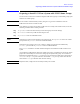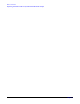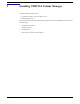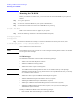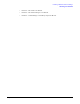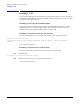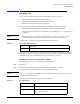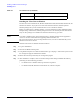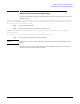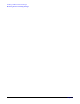VERITAS Volume Manager 3.5 Installation Guide (September 2004)
Installing VERITAS Volume Manager
Installing VxVM
Chapter 2
28
Installing VxVM
You can install VxVM using the swinstall utility, as described in the following sections; alternatively,
the VERITAS software disc has an automated installation and licensing procedure that lets you install
packages using an Installation Menu.
Installing VxVM Using the Installation Menu
The Product License and Installation Guide, included with the VERITAS software disc, provides
complete information on using the Installation Menu. You should read the Product License and
Installation Guide before using the Installation Menu to install VxVM.
Installing VxVM Non-Interactively with swinstall
To install VxVM for HP-UX non-interactively with swinstall, use the following command:
# swinstall -x autoreboot=true -s \
/cdrom/volume_manager3.5/pkgs VRTSvxvm VRTSvmdoc VRTSvlic VRTSob \ VRTSobgui VRTSvmpro
VRTSfspro
Your system is then rebooted.
Installing VxVM Interactively with swinstall
To install VxVM for HP-UX interactively with swinstall, do the following steps:
Step 1. Run swinstall:
# swinstall -s /cdrom/volume_manager3.5/pkgs
Step 2. Mark the software bundle you wish to install, and install them.
Your system is then rebooted.