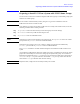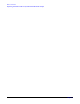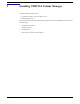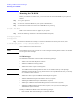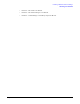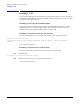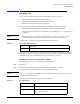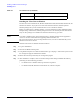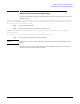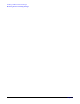VERITAS Volume Manager 3.5 Installation Guide (September 2004)
Installing VERITAS Volume Manager
Mounting the CD-ROM
Chapter 2
26
Mounting the CD-ROM
Before you install the VxVM or VEA, you need to mount the VxVM CD-ROM on your system as
follows:
Step 1. Log in as superuser.
Step 2. Insert the VxVM CD-ROM into your system’s CD-ROM drive.
Step 3. Determine the block device file for the CD-ROM drive by entering:
# ioscan -fnC disk
Make a note of the device file as it applies to your system.
Step 4. Run the following commands to start PFS (Portable File System):
# nohup pfs_mountd &
# nohup pfsd &
Step 5. Mount the CD-ROM. For example, to mount the CD-ROM at the mount point /cdrom, enter:
# /usr/sbin/pfs_mount -t rrip /dev/dsk/c#t#d# /cdrom
where /c#t#d# is the location of the drive.
NOTE The installation process may generate one or more messages indicating that the media is not writable.
You can ignore these messages.
VxVM Packages
The VERITAS CD-ROM for VxVM contains the following packages:
• VRTSvxvm and Volume Replicator software.
• VRTSvlic-VERITAS Licensing Utilities
• VRTSvmdoc-online copies of VxVM guides.
NOTE The VERITAS Volume Manager Release Notes are not installed with any of the packages.
VERITAS recommends that you copy this document to the /opt/VRTS/doc directory so that they
are available for future reference.
• VRTSvrdoc-online copies of VERITAS Volume Replicator guides.
• VRTSob-VERITAS Enterprise Administrator Service (required).
• VRTSobgui-VERITAS Enterprise Administrator (required).
• VRTSvmpro-VERITAS Virtual Disk Management Services Provider (required).
• VRTSfspro-VERITAS File System Provider (required, even if you are not installing the
VERITAS File System software).
The HP pre-AR0902 CD-ROM contains the following packages:
• Base-VXVM—Base Volume Manager 3.5 bundle for HP-UX.