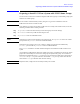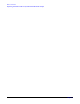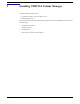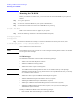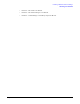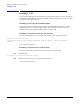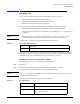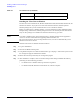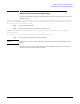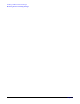VERITAS Volume Manager 3.5 Installation Guide (September 2004)
Before You Start
Preparing to Install VxVM on a System with LVM Volume Groups
Chapter 1
11
Preparing to Install VxVM on a System with LVM Volume Groups
You can use the vxvmconvert command to migrate LVM volume groups to VxVM disk groups (apart
from the root volume group).
NOTE You can enable a VxVM rootable system by using the vxcp_lvmroot command to clone the
LVM-based root disk to a VxVM root disk.
If any disk that you want to bring under VxVM control is currently under LVM control, execute the
following commands before running vxinstall:
Step 1. vgreduce to remove the disk from any LVM volume groups to which it belongs
Step 2. lvremove to remove any LVM volumes using the disk
Step 3. pvremove to erase the LVM disk headers
NOTE If the disk to be removed is the last disk in the volume group, use vgremove to remove the volume
group and then use pvremove to erase the LVM disk headers.
If the disk is not currently in use by any volume or volume group, but has been initialized by
pvcreate, you must still use pvremove to remove LVM disk headers.
The pvremove command is an LVM command designed to aid LVM and VxVM coexistence on a
system.
As with LVM, VxVM partitions collections of disks into groups. In LVM these are known as volume
groups and in VxVM they are referred to as disk groups or dynamic disk groups. For VxVM to be
initialized, the default disk group rootdg must be set up and at least one disk must be assigned to it.
vxinstall sets up rootdg. You cannot use VxVM until rootdg is set up, and at least one disk
must remain in rootdg at all times while VxVM is running.
NOTE Despite its name, rootdg does not necessarily include your root disk.