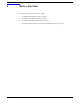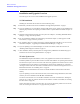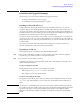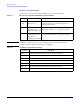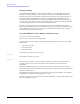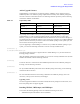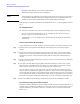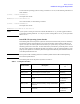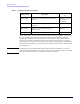VERITAS Volume Manager 3.5 Installation Guide (September 2004)
Before You Start
Installation and Upgrade Roadmaps
Chapter 1
3
Installation and Upgrade Roadmaps
This section gives an overview of the installation and upgrade procedures:
• “Installing VxVM on HP-UX 11i v2” on page 3
• See “Installation and Upgrade Requirements” on page 5
Installing VxVM on HP-UX 11i v2
VxVM is part of the Operating Environment (OE), and is installed by default on every new OE
installation. With the new OEUR(Operating Environment Update Release) release for HP-UX 11 v2,
you also have the option of selecting VxVM for the root disk when installing using the HP Ignite-UX
installation software. If you choose this option, the root disk group will be initialized by the Ignite-UX
installation process, and there will be no need to run the vxinstall script.
If you choose to have an LVM disk as your root disk, or if you are upgrading from a previous version
of VxVM, you can use the vxcp_lvmroot(1M) command to create a VxVM root disk. The VxVM root
disk can then replace or co-exist with your LVM disk (that is, you can boot from either the LVM or the
VxVM root disk).
If you choose to be rooted from LVM disks and want to bring up VxVM, then you need to run
vxinstall to initialize the VxVM environment and get it running.
Upgrading to VxVM 3.5
Your upgrade to VxVM 3.5 will fall into one of the following categories:
Step 1. The root disk is controlled by VxVM 3.5. VxVM rootability can be achieved after the upgrade by
using the vxcp_lvmroot(1M) command to clone the LVM root disk.
Step 2. The root disk is not controlled by VxVM 3.5.
Upgrading from a HP-UX 11.22 LVM rootable system, with VxVM configured, to HP-UX 11.23 is
dealt with in detail in Chapter 4.
VxVM Controlling the Root Disk
Starting with HP-UX 11.22, there are two possibilities for upgrade:
• With LVM root: use vxcp_lvmroot to achieve VxVM root
• With VxVM (3.1) root: retain VxVM rootable.
VxVM Not Controlling the Root Disk
The upgrade procedure allows you to retain your existing VxVM configuration without running the
vxinstall script. After upgrading, you can resume using VxVM with the same configuration as
before.
NOTE On importing a 3.1 VxVM disk group, you are given the option to upgrade the disk group version to
the VxVM 3.5 level. Each VxVM 3.5 disk group can also be manually upgraded following the VxVM
upgrade. See the chapter “Creating and Administering Disk Groups” in the VERITAS Volume
Manager 3.5 Administrator’s Guide for information on disk group versioning and upgrading disk
groups.