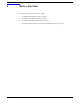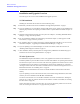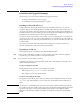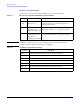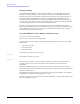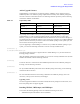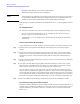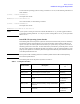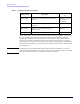VERITAS Volume Manager 3.5 Installation Guide (September 2004)
Before You Start
Installation and Upgrade Overview
Chapter 1
2
Installation and Upgrade Overview
The section gives an overview of the installation and upgrade processes.
VxVM Installation
Installing the VxVM for the first time involves the following steps:
Step 1. Familiarize yourself with the section “Installation and Upgrade Requirements” on page 5
Step 2. If you are installing on a system that has existing LVM volume groups, prepare for the installation by
following the procedures in “Preparing to Install VxVM on a System with LVM Volume Groups” on
page 11.
Step 3. Install the VxVM software packages onto the system. See Chapter 2, “Installing VERITAS Volume
Manager,” on page 25 for the procedure.
Step 4. For new installations, initialize the VxVM using vxinstall. See Chapter 3, “Setting up the VxVM
Environment,” on page 35 for the procedure.
Step 5. For upgrading, there are a number of scenarios; including upgrading from HP-UX 11i v2. These are
discussed in Chapter 4, “Upgrading the VERITAS Volume Manager,” on page 47.”
Step 6. If you are planning to use Volume Manager in a cluster environment, follow the instructions in
“Enabling Cluster Support in VxVM” on page 57.
Step 7. After installation, add any disk arrays that are unsupported by VERITAS to the JBOD category as
described in the section “Using Hot-Relocation” on page 56.
VEA Set Up Overview
The VERITAS Enterprise Administrator, VEA, is the graphical user interface for the VxVM. It is
installed by default as part of the Base VxVM 3.5 bundle with all HP 11i v2 Operating Environments.
The VEA has two parts: a server and a client. The client is the graphical user interface.The server must
be installed and run on the machine to be administered, which must be an HP-UX 11i v2 machine
running the VxVM. The VEA client must be installed and run on a machine that supports the Java 1.1
Runtime Environment. See “Installing VEA” on page 29.
The minimum recommendation for the client is a Hewlett-Packard D-class machine with 512M
memory.
If you are planning to run the VEA client (the GUI) on the machine being administered, then all the
software you need is installed with the HP Base-VXVM bundle.
You need to start the VEA server on the HP-UX machine on which it is installed (see “Starting the
VEA Service” on page 54), and start the client on the machine on which it is installed (see “Starting
the VEA Client” on page 55).
If users other than root need to access the VEA, set up security and specify which users can run the
VEA. See “Starting the VEA Service” on page 54 for the procedure.