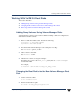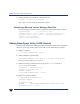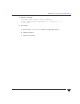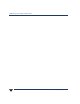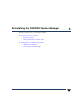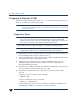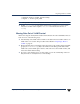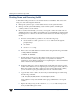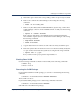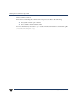VERITAS Volume Manager 3.5 Installation Guide (August 2002)
Chapter 6, Deinstalling the VERITAS Volume Manager
Shutting Down and Removing VxVM
75
g. Mount the logical volume if the corresponding volume was previously mounted.
h. Remove the volume from Volume Manager control using the following
command:
# vxedit -rf rm volume_name
i. Remove any free disks (without subdisk definitions) by removing volumes from
Volume Manager control. To checkif subdisksremain on a disk, usethe following
command:
# vxprint -F “%sdnum” diskname
If the output is other than 0, some subdisks remain on this disk and must be
removed. If the output is 0, remove the disk from Volume Manager control using
the following commands:
# vxdg rmdisk diskname
# vxdisk rm devname
j. Copy thedata in the next volume tobe removed to thenewly created free space.
k. Reboot the system after all volumes have been converted successfully. Verify that
no open volumes remain after the system reboot using the following command:
# vxprint -Aht -e v_open
If any volumes remain open, repeat the steps listed above.
Shutting Down VxVM
Use the following commands to shut down the VxVM, use the following commands:
# vxdctl stop
# vxiod -f set 0
Removing the VxVM Package
If you installed VxVM from an HP package, you can remove VxVM using the following
command:
# swremove -x autoreboot=true VRTSvxvm VRTSvmdoc
The host will now reboot.
If you installed VRST packages, remove them using commands of the form:
# swremove -x autoreboot=true VRTSvxvm
(This will remove the VRSTvxvm package.)