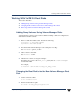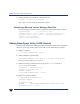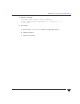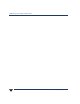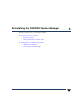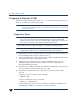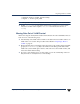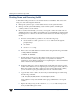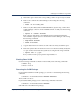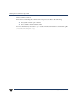VERITAS Volume Manager 3.5 Installation Guide (August 2002)
Shutting Down and Removing VxVM
74 VERITAS Volume Manager Installation Guide
Shutting Down and Removing VxVM
To deinstall VxVM, you must move all VxVM volumes to LVM disks. This can be done
using one of the following three methods:
◆ Back up the system to tape or other media and recover the system from this.
◆ Back up each file system individually, create new file systems on LVM logical
volumes, and recover all volumes.
◆ Move volumes incrementally (“evacuate”) onto logical volumes. Evacuation moves
subdisks from the source disks to target disks. The evacuated disks provide the initial
free disk space for volumes to be moved to LVM volumes. Use the following steps to
do this:
a. Evacuate as many disks as possible in one of the following ways:
◆ use the “Remove a disk” option in vxdiskadm and follow through the
prompted steps
◆ use VxVM
◆ use the vxevac script
b. Remove the evacuated disks from VxVM control using the following commands:
# vxdg rmdisk diskname
# vxdisk rm devname
c. Decide which volume to move first. If the volume to be moved is mounted,
unmount it. If the volume is being used as a raw partition for database
applications, ensure that the applicationis not updating the volumeand that data
on the volume has been synchronized.
d. On the free disk space, create an LVM logical volume that is the same size as the
VxVM volume.If there is notenough free space forthe logicalvolume, add a new
disk to the system for the first volume to be removed. For subsequent volumes,
you can use the free space generated by the removal of the first volume.
e. Copy the data on the volume onto the newly created LVM logical volume using
the following command:
# dd if=/dev/vx/dsk/lhome of=/dev/vgvol/lhome
where vgvol is a newly created LVM volume group and lhome is a new logical
volume.
f. Replace the entry (if any) for the volume in /etc/fstab with an entry for the
newly created LVM logical volume.