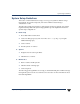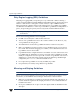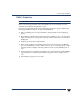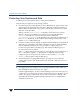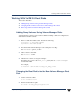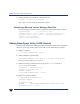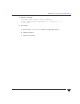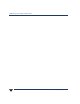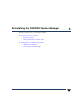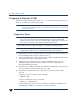VERITAS Volume Manager 3.5 Installation Guide (August 2002)
Adding Swap Space Using VxVM Volumes
68 VERITAS Volume Manager Installation Guide
3. Change primary boot path back to current boot device:
# setboot -p device_path_from_above
(Use -a if you want to change the alternate bootpath.)
Removing a Mirrored Volume Manager Root Disk
Use the following commands to remove the mirrored Volume Manager Root Disk:
# daname=<c#t#d#> /* of mirrored root disk */
# dmname=`vxprint -g rootdg -F %dmname -e sd_da_name~/$daname/|head -1`
# plxnames=`vxprint -g dg -F "%assoc" -e sd_dm_name==\"$dmname\"`
# vxplex -o rm dis $plxnames
# vxdg -g rootdg rmdisk $dmname
Adding Swap Space Using VxVM Volumes
The HP System Administration Manager (SAM) currently does not have the capability to
add swap space using VxVM volumes. You need to use the VxVM CLI; for example:
1. Run the command:
# /etc/vx/bin/vxdisksetup -i device
2. If this command comes back with:
vxvm:vxdisk: ERROR: Device device is already in use by LVM.
then, go to Step 3; otherwise, go to Step 4.
3. Run the following commands (it is necessary to run pvcreate first, since
/etc/lvmtab may not exist):
# pvcreate -f /dev/rdsk/ device
# pvremove /dev/rdsk/ device
# vxdctl enable
# /etc/vx/bin/vxdisksetup -i device
4. Run the following commands:
# vxdg adddisk swapdisk=device
# vxprint swapdisk
Disk group: rootdg
TY NAME ASSOC KSTATE LENGTH PLOFFS STATE TUTIL0 PUTIL0
dm swapdisk c2t6d0 - 4191378 - - - -