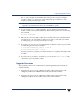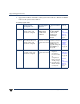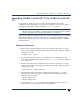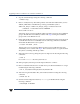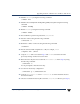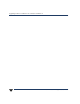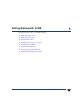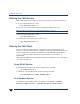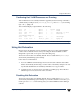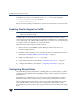VERITAS Volume Manager 3.5 Installation Guide (August 2002)
Enabling Cluster Support in VxVM
62 VERITAS Volume Manager Installation Guide
To disable hot-relocation, you comment out the vxrelocd line in the startup file
/etc/rc2.d/S95vxvm-recover, as follows:
# nohup vxrelocd root &
Refer to the Volume Manager Administrator’s Guide for more information on hot-relocation.
Enabling Cluster Support in VxVM
Note Cluster management software such as MC/ServiceGuard must be installed on the
nodes of your cluster system.
VxVM includes an optional cluster feature that enables VxVM to be used in a cluster
environment. The cluster functionality in VxVM allows multiple hosts to simultaneously
access and manage a set of disks under VxVM control. A cluster is a set of hosts sharing a
set of disks; each host is referred to as a node in the cluster.
Enable the cluster functionality in VxVM as follows:
1. Obtain a license for the VERITAS Volume Manager cluster feature from your
Customer Support channel.
2. Install the software packages onto each system (node) to be included in the cluster as
described in “Installing VERITAS Volume Manager” on page 25.
3. Initialize VxVM using the vxinstall procedure.
4. Set up and start the VEA as described in “Starting the VEA Service” on page 60.
5. Configure shared disks as described in “Configuring Shared Disks” on page 62.
Configuring Shared Disks
When installing VxVM for the first time or adding disks to an existing cluster, you must
configure new shared disks. When upgrading VxVM, you must verify that your shared
disks still exist.
Shared disks are configured from one node only. Since the VxVM software is unable to
determine whether or not a disk is shared, you must specify which disks are shared.
When configuring disks, ensure that no one else is accessing shared disks from another
node. Start the cluster on the node where the configuration is performed in order to
prevent disk accesses from other nodes. Quorum control reserves the disks for the single
node.