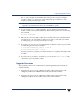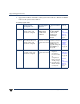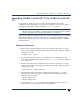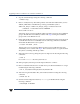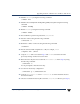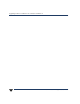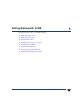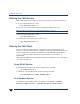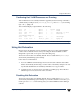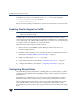VERITAS Volume Manager 3.5 Installation Guide (August 2002)
Chapter 5, Getting Started with VxVM
Using Hot-Relocation
61
Confirming that VxVM Processes are Running
After VxVM has been successfully installed or upgraded, use the following command to
confirm that key VxVM processes (vxconfigd, vxnotify, and vxrelocd) are running:
# ps -ef | egrep vx
This command displays output similar to the following:
root 18 0 0 Apr 19 ? 412:53 vxiod
root 20 0 0 Apr 19 ? 0:00 vxfsd
root 324 316 0 Apr 19 ? 0:00 vxnotify -f -w 15
root 316 0 0 Apr 19 ? 0:00 vxrelocd - \
/etc/vx/bin/vxrelocd
root 253 1 0 Apr 19 ? 0:00 vxconfigd
root 4033 3997 1 14:40:50 pts/0 0:00 egrep vx
Note If you have disabled Hot-Relocation, vxrelocd should not be shown as running.
Using Hot-Relocation
Hot-relocation automatically restores redundancy and access to mirrored and RAID-5
volumes when a disk fails. This is done by relocating the affected subdisks to disks
designated as spares and/or free space in the same disk group.
The hot-relocation feature is enabled by default. The associated daemon, vxrelocd, is
automatically started during system startup.
Follow these recommendations:
1. Leave the VERITAS Volume Manager hot-relocation feature enabled to detect disk
failuresautomatically. Itwill notifyyou of the natureof thefailure, attempt torelocate
any affected subdisks that are redundant, and initiate recovery procedures.
2. Configure at least one hot-relocation spare disk in each disk group. This will allow
sufficient space for relocation in the event of a failure.
Disabling Hot-Relocation
The hot-relocation feature is enabled by default. The associated daemon, vxrelocd, is
automatically started during system startup. If you decide to disable hot-relocation, you
need to prevent vxrelocd from running after you load the VERITAS Volume Manager
software.