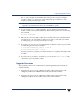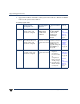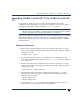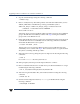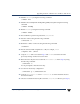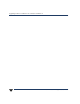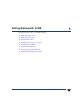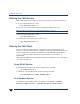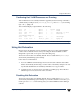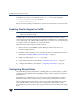VERITAS Volume Manager 3.5 Installation Guide (August 2002)
Starting the VEA Service
60 VERITAS Volume Manager Installation Guide
Starting the VEA Service
After installing the VEA packages, the VEA service needs to be stopped and restarted.
To stop the VEA backend service, enter:
# /opt/VRTSob/bin/vxsvc -k
You can also stop the VEA backend service manually by killing this process.
Note The VEA backend service is automatically started on a reboot.
To start the VEA backend service, enter:
# /opt/VRTSob/bin/vxsvc
To check the state of the VEA backend service, enter:
# /opt/VRTSob/bin/vxsvc -m
Starting the VEA Client
Only users with appropriate privileges can run VEA. VEA can administer the local
machine or a remote machine. However, VERITAS Volume Manager and the VEA server
must be installed on the machine to be administered. The VERITAS Volume Manager
vxconfigd daemon and the VEA server must be running on the machine to be
administered.
After installing VERITAS Volume Manager and VEA and starting the server, start VEA in
one of the following ways.
On an HP-UX System
To administer the local HP-UX system, use the following command:
# /opt/VRTSob/bin/vea &
To administer a remote UNIX system, use the following command:
# /opt/VRTSob/bin/vea remote_machine_name &
On a Windows System
To administer a remote UNIX system, select Start > Programs > VERITAS
Enterprise Administrator > VERITAS Enterprise Administrator.