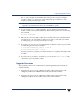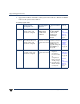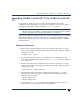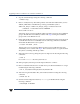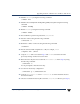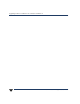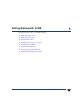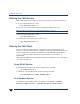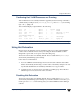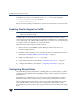VERITAS Volume Manager 3.5 Installation Guide (August 2002)
Upgrading VxVM 3.1 on HP-UX 11.0 to VxVM 3.5 on HP-UX 11i
56 VERITAS Volume Manager Installation Guide
6. Stop the Volume Manager using the following command:
# vxdctl stop
7. Remove VxVM, and any other VRTS products on the HP-UX 11.00 machine (such as
VRTSlic, VRTSvmdoc and VRTSvmsa), and any patch bundles (such as
VRTSvxvm_310_01 or VRTSvxvm_310_02), using a command of the form:
# swremove -x autoreboot=true VRTSvxvm ...
The host will now reboot.
At thistime, the host can be upgradedto HP-UX 11i with noimpact to the VxVM disk
groups. After HP-UX 11i is installed, continue with step 8 to bring the VxVM disk
groups online on the HP-UX 11i host.
8. Ensurethat theHP-UX 11i hostrecognizesthe externaldisk arraythat was being used
on the HP-UX 11.0 host for VxVM disks. Use the following command to determine
which disks the HP-UX 11i host recognizes:
# ioscan -fnC disk | more
If the host does not recognize the disk array that was used on HP-UX 11.0 for the
VxVM disks, do not continue with step 9. The host must be able to recognize the disk
array before continuing with this procedure.
9. When the system comes up,bring the systemto single-user mode using the following
command:
# init S
Do not run vxinstall after the system reboots.
10. When prompted, enter the password and press Return to continue.
11. Remove installation files that were created when you loaded VxVM but are no longer
needed using the following command:
# rm -f /etc/vx/reconfig.d/state.d/install-db
12. After removing the installation files, start VxVM I/O daemons using the following
command:
# vxiod set 10
13. Start the VxVM configuration daemon, vxconfigd, in disabled mode using the
following command:
# vxconfigd -m disable