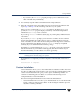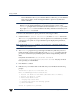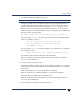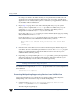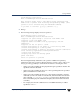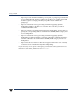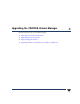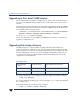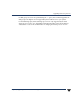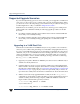VERITAS Volume Manager 3.5 Installation Guide (August 2002)
Chapter 3, Setting up the VxVM Environment
Using vxinstall
45
❖ To initialize all disks in the disk array, select 1.
Caution Initializing a disk destroys all data on the disk.
All disks in the disk array are reinitialized. This destroys all data and partitions on
each disk and makes the disk available as free space for allocating new volumes, or
mirrors of existing volumes. If you are running the vxinstall program on new
disks that have never been placed under VxVM control before, choose this option.
Indicate whether you want defaultdisk names tobe assigned toall of the disks in the
disk array at the following prompt:
Use default disk names for these disks? [y,n,q,?] (default: y)
If you enter y, the vxinstall program automatically assigns and lists default disk
names for each disk, as follows:
The c1t0d0 disk will be given disk name disk01
The c1t1d0 disk will be given disk name disk02
Hit RETURN to continue.
If youenter n,the vxinstall program prompts youfor adisk name for each disk on
the controller, as follows:
Enter disk name for c1t0d0 [<name>,q,?](default: disk01)
For each disk, enter the desired disk name and press Return.
When all of the disks in the current disk array have been named, press Return to
move on to the next disk array.
❖ To install one disk at a time, select 2.
Each disk is handled separately and you are prompted for information on a per-disk
basis. Thisallows you toinstall a disk asa pre-existingdisk, install it as a new disk,or
leave it alone.
At the prompt, indicate how you want this disk to be handled:
Options 1 and 2 allow you initialize the disk or to omit it from installation.
Repeat this step for all disks on the current disk array.
When all of the disks on the current disk array have been named, press Return to
move on to the next disk array.
❖ To leave all disks in the disk array unaltered, select 3.