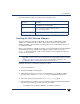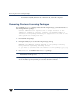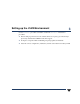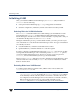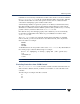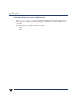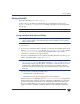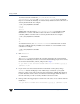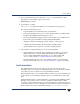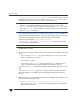VERITAS Volume Manager 3.5 Installation Guide (August 2002)
Chapter 2, Installing VERITAS Volume Manager
Installing VEA
29
The VEA package for HP-UX contains the following directories:
Installing the VEA Client on Windows
The VEA client runs on Windows NT, Windows XP, Windows 2000, Windows ME,
Windows 98, and Windows 95 machines. If you plan to run VEA from a Windows
machine, install the optional Windows package after you have installed the VEA server
on an HP-UX machine.
Before you install VEA on a Windows machine, you must uninstall any existing VERITAS
Volume Manager Storage Administrator (VMSA) packages and remove the old
setup.exe from that machine. Only one VEA package can be installed on a Windows
machine at any given time.
Note If you planto installthe VEA client onWindowsNT 4.0, Windows Installer must be
upgraded to version 2.0. For more information about upgrading Windows Installer,
visit http://www.microsoft.com. If you are using Windows NT 4.0, it is also
recommended that you use Windows NT 4.0 Service Pack 6.
Install the VEA client on a Windows machine as follows:
1. Log in as administrator.
2. Insert the CD-ROM containing VEA.
3. Using Windows Explorer or a DOS Command window, go to the pkgs > win32
directory and execute the vrtsobgui.msi program with Windows installer.
4. Follow the instructions presented by the vrtsobgui.msi program.
5. After installation is complete, ensure environment changes made during installation
take effect by performing one of the following procedures:
- For Windows NT or Windows 2000, log out and then log back in.
Directory Contents
jre/ Java Runtime Environment (JRE)
bin/ vxsvc—VEA server startup and stop script
vea—VEA startup script
/opt/VRTS/man/ VEA manual pages