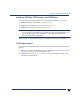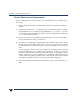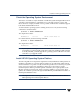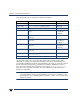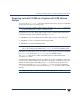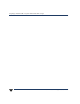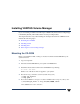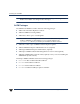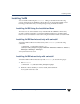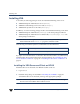VERITAS Volume Manager 3.5 Installation Guide (August 2002)
Installing VEA
28 VERITAS Volume Manager Installation Guide
Installing VEA
To use VEA, the following packages need to be installed and running on the server:
◆ VERITAS Enterprise Administrator Service (VRTSob)
◆ VERITAS Volume Manager Service Provider (VRTSvmpro)
◆ VERITAS File System Service Provider (VRTSfspro)
In addition, one of the following packages needs to be installed and running on the client:
◆ VERITAS Enterprise Administrator (VRTSobgui)—the client package for HP-UX.
◆ VERITAS Enterprise Administrator for Windows® (win32/VRTSobgui.msi)—the
client package for Windows.
Note This release of VEA requires VxVM Release 3.5. Before you run VEA, you must
install VxVM and run the vxinstall program to initialize VxVM.
The following are minimum system recommendations for the VEA client:
If you planto run theVEA clienton amachine otherthan the machine to be administered,
install the VEA client on the machine where the client will run. See “Installing the VEA
Server and Client on HP-UX” on page 28 or “Installing the VEA Client on Windows” on
page 29.
Installing the VEA Server and Client on HP-UX
Install the VEA server and client on an HP-UX machine as follows:
1. Log in as root.
2. Install the VEA package as described in “Mounting the CD-ROM” on page 25.
To install the VEA server and client, answer y at the appropriate prompts.
Note VEA 3.5 is not compatible with VMSA, the previous VERITAS Volume Manager
GUI. You cannot run VMSA with VxVM version 3.5.
HP-UX: 64M memory
Windows: 100MHz Pentium with 32M memory