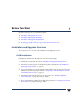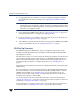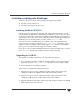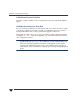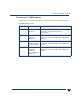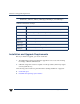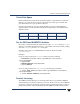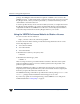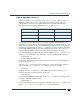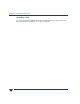VERITAS Volume Manager 3.5 Installation Guide (August 2002)
Chapter 1, Before You Start
Installation and Upgrade Roadmaps
3
Installation and Upgrade Roadmaps
This section gives an overview of the installation and upgrade procedures:
◆ Installing VxVM on HP-UX 11i
◆ Installation and Upgrade Requirements
Installing VxVM on HP-UX 11i
VxVM is part of the Operating Environment (OE), and is installed by default on every
new OE installation. With the new AR0902 release of HPUX 11i, you also have the option
of selecting VxVM for the root disk when installing using the HP Ignite_UX installation
software.If you choosethis option, therootdisk group will beinitialized by the Ignite_UX
installation process, and there will be no need to run the vxinstall script.
If you choose to have an LVM disk as your root disk, or if you are upgrading from a
previous version of VxVM, you can use the vxcp_lvmroot(1M) command to create a
VxVM root disk. The VxVM root disk can then replace or co-exist with your LVM disk
(that is, you can boot from either the LVM or the VxVM root disk).
If you choose to be rooted from LVM disks and want to bring up VxVM, then you need to
run vxinstall to initialize the VxVM environment and get it running.
Upgrading to VxVM 3.5
Your upgrade to VxVM 3.5 will fall into one of the following categories:
1. The root disk is controlled by VxVM 3.5. VxVM rootability can be achieved after the
upgrade by using the vxcp_lvmroot(1M) command to clone the LVM root disk.
2. The root disk is not controlled by VxVM 3.5.
Three scenarios are dealt with in detail in Chapter 4:
1. Upgrade from a prior version of HP-UX 11i LVM rootable system, with VxVM
configured, to HP-UX 11i AR0902 LVM rootable system with VxVM 3.5.
2. Upgrade from a prior version of HP-UX 11i LVM rootable system, with VxVM
configured, to HP-UX 11.11i VxVM rootable system with VxVM 3.5.
3. Upgrade from HP-UX 11.0 LVM rootablesystem withVxVM3.1 toHP-UX11iAR0902
LVM rootable system with VxVM 3.5