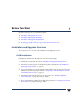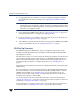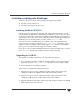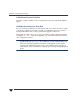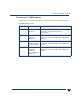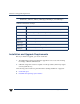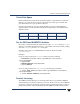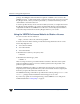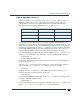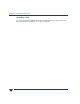VERITAS Volume Manager 3.5 Installation Guide (August 2002)
Installation and Upgrade Overview
2 VERITAS Volume Manager Installation Guide
6. For upgrading, there are a number of scenarios; including upgrading from HP-UX
11.0 and HP-UX 11.11i. These are discussed in “Upgrading the VERITAS Volume
Manager.”
Note If your system is running at a release level earlier than HP-UX 11.11i and VxVM is
not installed, you must upgrade to HP-UX 11.11i before installing VxVM. If VxVM
is already installed, you must upgrade the operating system to HP-UX 11.11i at the
same time as you upgrade VxVM.
7. Set up and start the VERITAS VEA GUI. See “VEA Set Up Overview” on page 2 for
more detailed information on setting up and starting the VEA.
8. If you are planning to use VxVM in a cluster environment, follow the instructions in
“Enabling Cluster Support in VxVM” on page 62.
9. After installation, add any disk arrays that are unsupported by VERITAS to the JBOD
category as described in the section “Using Hot-Relocation” on page 61.
VEA Set Up Overview
The VERITAS Enterprise Administrator, VEA, is the graphical user interface for the
VxVM. It is installed by default as part of the Base VxVM 3.5 bundle with all HP 0902
Operating Environments.
The VEA has two parts: a server and aclient. The client is the graphical user interface.The
server must be installed and run on the machine to be administered, which must be an
HP-UX 11i machine running the VxVM. The VEA client must be installed and run on a
machine that supports the Java 1.1 Runtime Environment. See “Installing VEA” on
page 28.
The minimum recommendation for the client is a Hewlett-Packard D-class machine with
256M memory.
If you are planning to run the VEA client (the GUI) on the machine being administered,
then all the software you need is installed with the HP Base-VXVM bundle, or with the
VERITAS VEA installation (see “Installing VEA” on page 28 for details). If you are
planning to run the VEA client software on a different machine, then you will need to
install the client software on that machine.
You need to start the VEA server on the HP-UX machine on which it is installed (see
“Starting the VEA Service” on page 60), and start the client on the machine on which it is
installed (see “Starting the VEA Client” on page 60).
If users other than root need to access the VEA, set up security and specify which users
can run the VEA. See “Starting the VEA Service” on page 60 for the procedure.