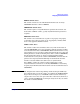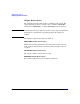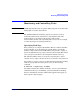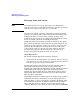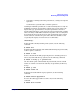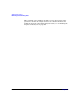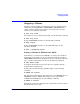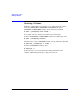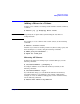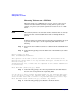VERITAS Volume Manager 3.5 Administrator's Guide (September 2004)
Administering Volumes
Adding a Mirror to a Volume
Chapter 8260
Mirroring Volumes on a VM Disk
Mirroring volumes on a VM disk gives you one or more copies of your
volumes in another disk location. By creating mirror copies of your
volumes, you protect your system against loss of data in case of a disk
failure.
NOTE This task only mirrors concatenated volumes. Volumes that are already
mirrored or that contain subdisks that reside on multiple disks are
ignored.
To mirror volumes on a disk, make sure that the target disk has an equal
or greater amount of space as the originating disk and then do the
following:
Step 1. Select menu item 5 (Mirror volumes on a disk) from the vxdiskadm main
menu.
Step 2. At the following prompt, enter the disk name of the disk that you wish to
mirror:
Mirror volumes on a disk
Menu: VolumeManager/Disk/Mirror
This operation can be used to mirror volumes on a disk. Thesevolumes can be
mirrored onto another disk or onto any available disk space. Volumes will not be
mirrored if they are
already mirrored. Also, volumes that are comprised of more thanone subdisk will
not be mirrored.
Enter disk name [<disk>,list,q,?] disk02
Step 3. At the following prompt, enter the target disk name (this disk must be
the same size or larger than the originating disk):
You can choose to mirror volumes from disk disk02 onto any available disk space,
or you can choose to mirror onto aspecific disk. To mirror to a specific disk,
select the name ofthat disk. To mirror to any available disk space, select "any".
Enter destination disk [<disk>,list,q,?] (default: any) disk01
Step 4. At the following prompt, press Return to make the mirror: