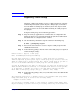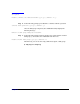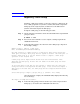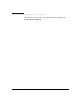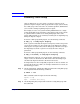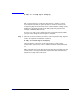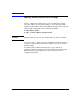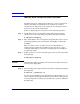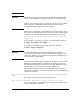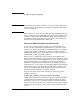VERITAS Volume Manager 3.5 Administrator's Guide (September 2004)
Chapter 4 143
Importing a Disk Group
Importing a disk group enables access by the system to a disk group. To
move a disk group from one system to another, first disable (deport) the
disk group on the original system, and then move the disk between
systems and enable (import) the disk group.
To import a disk group, use the following procedure:
Step 1. Use the following command to ensure that the disks in the deported disk
group are online:
# vxdisk -s list
Step 2. Select menu item 7 (Enable access to (import) a disk group) from the
vxdiskadm main menu.
Step 3. At the following prompt, enter the name of the disk group to import (in
this example, newdg):
Enable access to (import) a disk group
Menu: VolumeManager/Disk/EnableDiskGroup
Use this operation to enable access to a disk group. This can be used as the
final part of moving a disk group from one system to another. The first part of
moving a disk group is to use the “Remove access to (deport) a disk group”
operation on the original host.
A disk group can be imported from another host that failed without first
deporting the disk group. Be sure that all disks in the disk group are moved
between hosts.
If two hosts share a SCSI bus, be very careful to ensure that the other host
really has failed or has deported the disk group. If two active hosts import a
disk group at the same time, the disk group will be corrupted and will become
unusable.
Select disk group to import [<group>,list,q,?] (default: list) newdg
Once the import is complete, the vxdiskadm utility displays the following
success message:
The import of newdg was successful.
Step 4. At the following prompt, indicate whether you want to import another
disk group (y) or return to the vxdiskadm main menu (n):