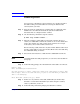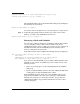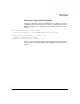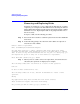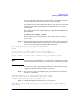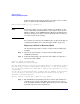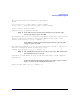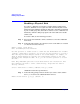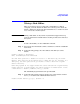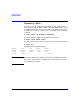VERITAS Volume Manager 3.5 Administrator's Guide (September 2004)
Administering Disks
Enabling a Physical Disk
Chapter 298
Enabling a Physical Disk
If you move a disk from one system to another during normal system
operation, VxVM does not recognize the disk automatically. The enable
disk task enables VxVM to identify the disk and to determine if this disk
is part of a disk group. Also, this task re-enables access to a disk that was
disabled by either the disk group deport task or the disk device disable
(offline) task.
To enable a disk, use the following procedure:
Step 1. Select menu item 9 (Enable (online) a disk device) from the vxdiskadm
main menu.
Step 2. At the following prompt, enter the device name of the disk to be enabled
(or enter list for a list of devices):
Enable (online) a disk device
Menu: VolumeManager/Disk/OnlineDisk
Use this operation to enable access to a disk that was disabledwith the “Disable
(offline) a disk device” operation. You can also use this operation to re-scan a
disk that may have been changed outside of the Volume Manager. For example, if
adisk is shared between two systems, the Volume Manager running on the other
system may have changed the disk. If so, you can use this operation to re-scan
the disk.
NOTE: Many vxdiskadm operations re-scan disks without user intervention. This
will eliminate the need to online a disk directly, except when the disk is
directly offlined.
Select a disk device to enable [<address>,list,q,?] c0t2d0
vxdiskadm enables the specified device.
Step 3. At the following prompt, indicate whether you want to enable another
device (y) or return to the vxdiskadm main menu (n):
Enable another device? [y,n,q,?] (default: n)