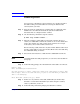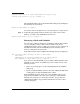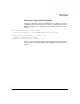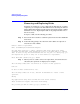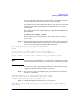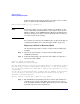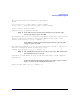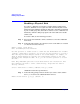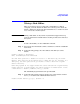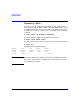VERITAS Volume Manager 3.5 Administrator's Guide (September 2004)
Administering Disks
Removing and Replacing Disks
Chapter 296
At the following prompt, indicate whether you want to remove another
disk (y) or return to the vxdiskadm main menu (n):
Remove another disk? [y,n,q,?] (default: n)
NOTE If removing a disk causes one or more volumes to be disabled, see the
section, “Restarting a Disabled Volume” in the chapter “Recovery from
Hardware Failure” in the VERITAS Volume Manager Troubleshooting
Guide, for information on how to restart a disabled volume so that you
can restore its data from a backup.
If you wish to move hot-relocate subdisks back to a replacement disk, see
“Configuring Hot-Relocation to Use Only Spare Disks” on page 328.
Replacing a Failed or Removed Disk
Use the following procedure to replace a failed or removed disk with a
new disk:
Step 1. Select menu item 4 (Replace a failed or removed disk) from the
vxdiskadm main menu.
Step 2. At the following prompt, enter the name of the disk to be replaced (or
enter list for a list of disks):
Replace a failed or removed disk
Menu: VolumeManager/Disk/ReplaceDisk
Use this menu operation to specify a replacement disk for a diskthat you removed
with the “Remove a disk for replacement” menuoperation, or that failed during
use. You will be prompted for a disk name to replace and a disk device to use as
a replacement.
You can choose an uninitialized disk, in which case the diskwill be initialized,
or you can choose a disk that you havealready initialized using the Add or
initialize a disk menuoperation.
Select a removed or failed disk [<disk>,list,q,?] disk02
Step 3. The vxdiskadm program displays the device names of the disk devices
available for use as replacement disks. Your system may use a device
name that differs from the examples. Enter the device name of the disk
or press Return to select the default device: