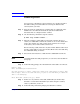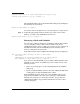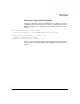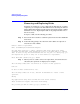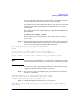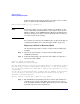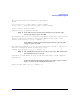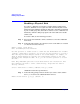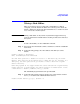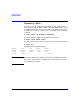VERITAS Volume Manager 3.5 Administrator's Guide (September 2004)
Administering Disks
Removing and Replacing Disks
Chapter 2 95
To remove the disk, causing the named volumes to be disabled and data
to be lost when the disk is replaced, enter y or press Return.
To abandon removal of the disk, and back up or move the data associated
with the volumes that would otherwise be disabled, enter n or q and
press Return.
For example, to move the volume mkting to a disk other than disk02, use
this command:
# vxassist move mkting !disk02
After backing up or moving the data in the volumes, start again from
step 1 above.
Step 4. At the following prompt, either select the device name of the replacement
disk (from the list provided), press Return to choose the default disk, or
enter none to defer replacing the disk until a later date:
The following devices are available as replacements:
c0t1d0
You can choose one of these disks now, to replace disk02.
Select “none” if you do not wish to select a replacement disk.
Choose a device, or select “none” [<device>,none,q,?] (default: c0t1d0)
NOTE Do not choose the old disk drive as a replacement even though it appears
in the selection list. If necessary, you can choose to initialize a new disk.
If you choose to defer replacing the failed disk, see the following section,
“Replacing a Failed or Removed Disk” on page 96
Step 5. If you chose to replace the disk in step 4, press Return at the following
prompt to confirm this:
Requested operation is to remove disk02 from group rootdg.
The removed disk will be replaced with disk device c0t1d0.
Continue with operation? [y,n,q,?] (default: y)
Step 6. vxdiskadm displays the following success messages:
Replacement of disk disk02 in group rootdg with disk device c0t1d0 completed
successfully.