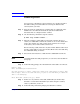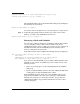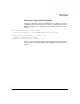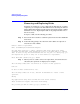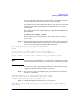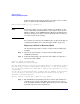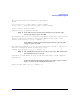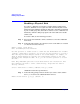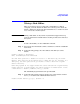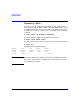VERITAS Volume Manager 3.5 Administrator's Guide (September 2004)
Administering Disks
Removing and Replacing Disks
Chapter 294
Removing and Replacing Disks
If failures are starting to occur on a disk, but the disk has not yet failed
completely, you can replace the disk. This involves detaching the failed or
failing disk from its disk group, followed by replacing the failed or failing
disk with a new one. Replacing the disk can be postponed until a later
date if necessary.
To replace a disk, use the following procedure:
Step 1. Select menu item 3 (Remove a disk for replacement) from the vxdiskadm
main menu.
Step 2. At the following prompt, enter the name of the disk to be replaced (or
enter list for a list of disks):
Remove a disk for replacement
Menu: VolumeManager/Disk/RemoveForReplace
Use this menu operation to remove a physical disk from a disk group, while
retaining the disk name. This changes the state for the disk name to a removed
disk. If there are any initialized disks that are not part of a disk group, you
will begiven the option of using one of these disks as a replacement.
Enter disk name [<disk>,list,q,?] disk02
Step 3. When you select a disk to remove for replacement, all volumes that are
affected by the operation are displayed, for example:
The following volumes will lose mirrors as a result of this operation:
home src
No data on these volumes will be lost.
The following volumes are in use, and will be disabled as a result of this
operation:
mkting
Any applications using these volumes will fail future accesses.
These volumes will require restoration from backup.
Are you sure you want do this? [y,n,q,?] (default: n)