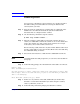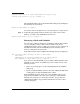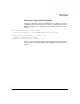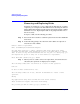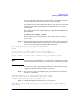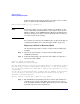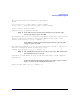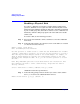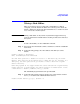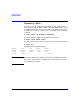VERITAS Volume Manager 3.5 Administrator's Guide (September 2004)
Chapter 2 91
Removing Disks
You can remove a disk from a system and move it to another system if
the disk is failing or has failed. Before removing the disk from the
current system, you must:
Step 1. Stop all activity by applications to volumes that are configured on the
disk that is to be removed. Unmount file systems and shut down
databases that are configured on the volumes.
Step 2. Use the following command to stop the volumes:
# vxvol stop volume1 volume2 ...
Step 3. Move the volumes to other disks or back up the volumes. To move a
volume, use vxdiskadm to mirror the volume on one or more disks, then
remove the original copy of the volume. If the volumes are no longer
needed, they can be removed instead of moved.
Before removing a disk, make sure any data on that disk has either been
moved to other disks or is no longer needed. Then remove the disk using
the vxdiskadm utility, as follows:
Step 1. Select menu item 2 (Remove a disk) from the vxdiskadm main menu.
NOTE You must disable the disk group before you can remove the last disk in
that group.
Step 2. At the following prompt, enter the disk name of the disk to be removed:
Remove a disk
Menu: VolumeManager/Disk/RemoveDisk
Use this operation to remove a disk from a disk group. Thisoperation takes a disk
name as input. This is the same name that you gave to the disk when you added the
disk to the diskgroup.
Enter disk name [<disk>,list,q,?] disk01
Step 3. If there are any volumes on the disk, VxVM asks you whether they
should be evacuated from the disk. If you wish to keep the volumes,
answer y. Otherwise, answer n.
Step 4. At the following verification prompt, press Return to continue: