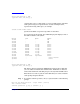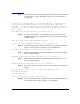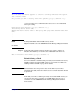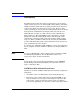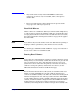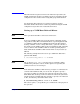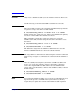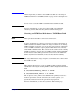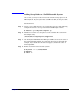VERITAS Volume Manager 3.5 Administrator's Guide (September 2004)
Chapter 2 82
Step 4. At the following prompt, specify the disk group to which the disk should
be added, none to reserve the disks for future use, or press Return to
accept rootdg:
You can choose to add these disks to an existing disk group, a new disk group, or
you can leave these disks available for use by future add or replacement
operations. To create a new disk group,select a disk group name that does not
yet exist. To leave the disks available for future use, specify a disk group
name of “none”.
Which disk group [<group>,none,list,q,?] (default: rootdg)
Step 5. If you specified the name of a disk group that does not already exist,
vxdiskadm prompts for confirmation that you really want to create this
new disk group:
There is no active disk group named disk group name.
Create a new group named disk group name? [y,n,q,?] (default: y) y
Step 6. At the following prompt, either press Return to accept the default disk
name or enter n to allow you to define your own disk names:
Use default disk names for the disks? [y,n,q,?] (default: y)
Step 7. When prompted whether the disks should become hot-relocation spares,
enter n (or press Return):
Add disks as spare disks for disk group name? [y,n,q,?] (default: n) n
Step 8. When prompted whether to exclude the disks from hot-relocation use,
enter n (or press Return).
Exclude disk from hot-relocation use? [y,n,q,?} (default: n) n
Step 9. To continue with the operation, enter y (or press Return) at the following
prompt:
The selected disks will be added to the disk group disk group name
with default disk names.
list of device names
Continue with operation? [y,n,q,?] (default: y) y
Step 10. If one or more disks already contains a file system, vxdiskadm asks if you
are sure that want to destroy it. Enter y to confirm this: