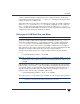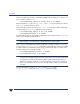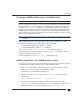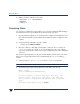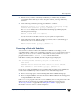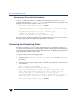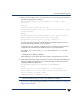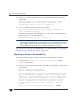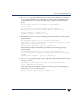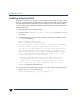VERITAS Volume Manager 3.5 Administrator's Guide (September 2002)
Chapter 2, Administering Disks
Removing and Replacing Disks
77
3. When you select a diskto remove for replacement, all volumes that are affected bythe
operation are displayed, for example:
The following volumes will lose mirrors as a result of this
operation:
home src
No data on these volumes will be lost.
The following volumes are in use, and will be disabled as a result
of this operation:
mkting
Any applications using these volumes will fail future accesses.
These volumes will require restoration from backup.
Are you sure you want do this? [y,n,q,?] (default: n)
To remove the disk, causing the named volumes to be disabled and data to be lost
when the disk is replaced, enter y or press Return.
To abandon removal of the disk, and back up or move the data associated with the
volumes that would otherwise be disabled, enter n or q and press Return.
For example, to move the volume mkting to a disk other than disk02, use this
command:
# vxassist move mkting !disk02
After backing up or moving the data in the volumes, start again from step 1 above.
4. At the following prompt, either select the device name of the replacement disk (from
the list provided), press Return to choose the default disk, or enter none to defer
replacing the disk until a later date:
The following devices are available as replacements:
c0t1d0
You can choose one of these disks now, to replace disk02.
Select “none” if you do not wish to select a replacement disk.
Choose a device, or select “none”
[<device>,none,q,?] (default: c0t1d0)
Note Do not choose the old disk drive as a replacement even though it appears in the
selection list. If necessary, you can choose to initialize a new disk.
If you choose to deferreplacing the faileddisk, seethe followingsection, “Replacing a
Failed or Removed Disk.”