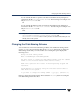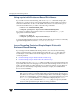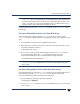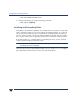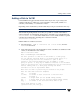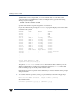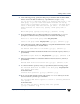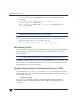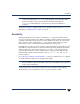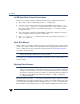VERITAS Volume Manager 3.5 Administrator's Guide (September 2002)
Chapter 2, Administering Disks
Adding a Disk to VxVM
67
4. At the following prompt, specify the disk group to which the disk should be added,
none to reserve the disks for future use, or press Return to accept rootdg:
You can choose to add these disks to an existing disk group, a new
disk group, or you can leave these disks available for use by
future add or replacement operations. To create a new disk group,
select a disk group name that does not yet exist. To leave the
disks available for future use, specify a disk group name of
“none”.
Which disk group [<group>,none,list,q,?] (default: rootdg)
5. If you specified the name of a disk group that does not already exist, vxdiskadm
prompts for confirmation that you really want to create this new disk group:
There is no active disk group named disk group name.
Create a new group named disk group name? [y,n,q,?] (default: y) y
6. At the following prompt, either press Return to accept the default disk name or enter
n to allow you to define your own disk names:
Use default disk names for the disks? [y,n,q,?] (default: y)
7. When prompted whether the disks should become hot-relocation spares, enter n (or
press Return):
Add disks as spare disks for disk group name? [y,n,q,?] (default: n) n
8. When prompted whether to exclude the disks from hot-relocation use, enter n (or
press Return).
Exclude disk from hot-relocation use? [y,n,q,?} (default: n) n
9. To continue with the operation, enter y (or press Return) at the following prompt:
The selected disks will be added to the disk group disk group name
with default disk names.
list of device names
Continue with operation? [y,n,q,?] (default: y) y
10. If one or more disks already contains a file system, vxdiskadm asks if you are sure
that want to destroy it. Enter y to confirm this:
The following disk device appears to contain a currently unmounted
file system.
list of device names
Are you sure you want to destroy these file systems
[y,n,q,?] (default: n) y