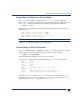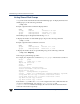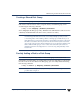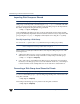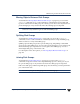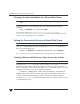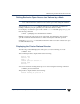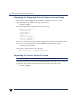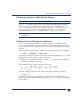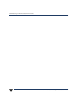VERITAS Volume Manager 3.5 Administrator's Guide (September 2002)
Administering VxVM in Cluster Environments
264 VERITAS Volume Manager Administrator’s Guide
Importing Disk Groups as Shared
Note Shared disk groups can only be imported on the master node.
Disk groups can be imported as shared using the vxdg -s import command. If the disk
groups are set up before the cluster software is run, the disk groups can be imported into
the cluster arrangement using the following command:
# vxdg -s import diskgroup
where diskgroup is the disk group name or ID. On subsequent cluster restarts, the disk
groupisautomatically importedasshared.Note that itcan be necessarytodeport thedisk
group (using the vxdg deport diskgroup command) before invoking the vxdg utility.
Forcibly Importing a Disk Group
You can use the -f option to the vxdg command to import a disk group forcibly.
Caution The force option(-f) must be used with caution and only if you are fully aware
of the consequences such as possible data corruption.
When a cluster is restarted, VxVM can refuse to auto-import a disk group for one of the
following reasons:
◆ A disk in the disk group is no longer accessible because of hardware errors on the
disk. In this case, use the following command to forcibly reimport the disk group:
# vxdg -s -f import diskgroup
◆ Some of the nodes to which disks in the disk group are attached are not currently in
the cluster, so the diskgroup cannotaccess all of its disks.In this case, aforced import
is unsafe and must not be attempted because it can result in inconsistent mirrors.
Converting a Disk Group from Shared to Private
Note Shared disk groups can only be deported on the master node.
To convert a shared disk group to a private disk group, first deport it on the master node
using this command:
# vxdg deport diskgroup
Then reimport the disk group on any cluster node using this command:
# vxdg import diskgroup