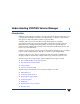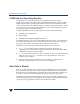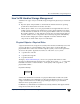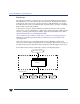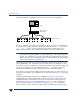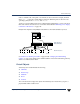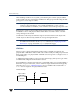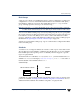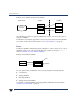VERITAS Volume Manager 3.5 Administrator's Guide (September 2002)
Device Discovery
8 VERITAS Volume Manager Administrator’s Guide
After installing VxVM on a host system, you must bring the contents of physical disks
under VxVM control by collecting the VM disks into disk groups and allocating the disk
group space to create logical volumes.
Note To bring the physical disk under VxVM control, the disk must not be under LVM
control. For more information on how LVM and VM disks co-exist or how to
convert LVM disks to VM disks, see the VERITAS Volume Manager Migration Guide
Bringing the contents of physical disks under VxVM control is accomplished only if
VxVM takes control of the physical disks and the disk is not under control of another
storage manager such as LVM.
VxVM creates virtual objects and makes logical connections between the objects. The
virtual objects are then used by VxVM to do storage management tasks.
Note The vxprint command displays detailed information on existing VxVM objects.
For additional information on the vxprint command, see “Displaying Volume
Information” on page 183 and the vxprint(1M) manual page.
VM Disks
When you place a physical disk under VxVM control, a VM disk is assigned to the
physical disk. A VM disk is under VxVM control and is usually in a disk group. Each VM
disk corresponds to one physical disk. VxVM allocates storage from a contiguous area of
VxVM disk space.
A VM disk typically includes a public region (allocated storage) and a private region where
VxVM internal configuration information is stored.
Each VM disk has a unique disk media name (a virtual disk name). You can either define a
disk name of up to 31 characters, or allow VxVM to assign a default name that typically
takes the form disk##. “VM Disk Example” shows a VM disk with a media name of
disk01 that is assigned to the physical disk devname.
VM Disk Example
disk01
devname
VM DiskPhysical Disk