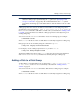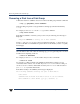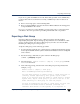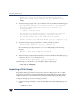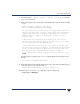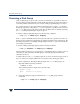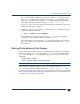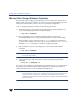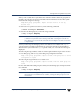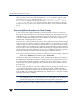VERITAS Volume Manager 3.5 Administrator's Guide (September 2002)
Chapter 4, Creating and Administering Disk Groups
Moving Disks between Disk Groups
117
The -t option indicates a temporary import name, and the -C option clears import
locks. The -n option specifies an alternate name for the rootdg being imported so
that it does not conflict with the existing rootdg. diskgroup is the disk group ID of
the disk group being imported (for example, 774226267.1025.tweety).
If a reboot orcrash occurs atthis point, the temporarily imported disk group becomes
unimported and requires a reimport.
3. After thenecessary work has been done onthe imported rootdg, deport it backto its
original host with this command:
# vxdg -h hostname deport diskgroup
where hostname is the name of the system whose rootdg is being returned (the
system name can be confirmed with the command uname -n).
This command removes the imported rootdg from the importing host and returns
locks to its original host. The original host then automatically imports its rootdg on
the next reboot.
Moving Disks between Disk Groups
To move a disk between disk groups, remove the disk from one disk group and add it to
the other. For example, to move the physical disk c0t3d0 (attached with the disk name
disk04) from disk group rootdg and add it to disk group mktdg, use the following
commands:
# vxdg rmdisk disk04
# vxdg -g mktdg adddisk mktdg02=c0t3d0
Caution This procedure does not save the configurations nor data on the disks.
You can also move a disk by using the vxdiskadm command. Select item 3 (Remove a
disk) from the main menu, and then select item 1 (Add or initialize a disk).
See “Moving Objects Between Disk Groups” on page 128 for an alternative and preferred
method of movingdisks betweendisk groups. This methodpreservesVxVM objects,such
as volumes, that are configured on the disks.