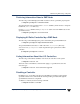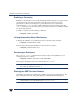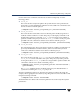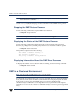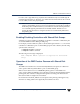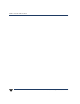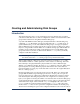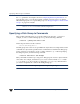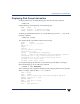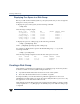VERITAS Volume Manager 3.5 Administrator's Guide (September 2002)
Creating a Disk Group
110 VERITAS Volume Manager Administrator’s Guide
Displaying Free Space in a Disk Group
Beforeyou addvolumes and file systems toyour system,make sureyou haveenough free
disk space to meet your needs.
To display free space in the system, use the following command:
# vxdg free
The following is example output:
GROUP DISK DEVICE TAG OFFSET LENGTH FLAGS
rootdg disk01 c0t10d0 c0t10d0 0 4444228 -
rootdg disk02 c0t11d0 c0t11d0 0 4443310 -
newdg newdg01 c0t12d0 c0t12d0 0 4443310 -
newdg newdg02 c0t13d0 c0t13d0 0 4443310 -
oradg oradg01 c0t14d0 c0t14d0 0 4443310 -
To display free space for a disk group, use the following command:
# vxdg -g diskgroup free
where -g diskgroup optionally specifies a disk group.
For example, to display the free space in the default disk group, rootdg, use the
following command:
# vxdg -g rootdg free
The following example output shows the amount of free space in sectors:
DISK DEVICE TAG OFFSET LENGTH FLAGS
disk01 c0t10d0 c0t10d0 0 4444228 -
disk02 c0t11d0 c0t11d0 0 4443310 -
Creating a Disk Group
Data related to a particular set of applications or a particular group of users may need to
be made accessible on another system. Examples of this are:
◆ A system has failed and its data needs to be moved to other systems.
◆ The work load must be balanced across a number of systems.
It is important that you locate data related to particular applications or users on an
identifiable set ofdisks. Whenyou need tomove thesedisks, this allows you tomove only
the application or user data that should be moved.
Disks must be placed in disk groups before VxVM can use the disks for volumes. VxVM
always requires the rootdg disk group to be defined, but you can add more disk groups
as required.