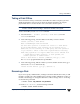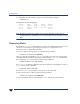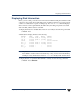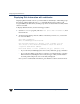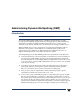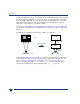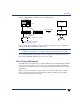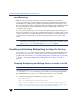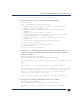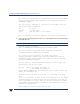VERITAS Volume Manager 3.5 Administrator's Guide (September 2002)
Chapter 2, Administering Disks
Taking a Disk Offline
81
Taking a Disk Offline
There are instances when you must take a disk offline. If a disk is corrupted, you must
disable the disk before removing it. You must also disable a disk before moving the
physical disk device to another location to be connected to another system.
Note Taking a disk offline is only useful on systems that support hot-swap removal and
insertion of disks without needing to shut down and reboot the system.
To take a disk offline, use the vxdiskadm command:
1. Select menu item 10 (Disable (offline) a disk device) from the
vxdiskadm main menu.
2. At the following prompt, enter the address of the disk you want to disable:
Disable (offline) a disk device
Menu: VolumeManager/Disk/OfflineDisk
Use this menu operation to disable all access to a disk device
by the Volume Manager. This operation can be applied only to
disks that are not currently in a disk group. Use this operation
if you intend to remove a disk from a system without rebooting.
NOTE: Many systems do not support disks that can be removed from
a system during normal operation. On such systems, the
offline operation is seldom useful.
Select a disk device to disable [<address>,list,q,?] c0t2d0
The vxdiskadm program disables the specified disk.
3. At the following prompt, indicate whether you want to disable another device (y) or
return to the vxdiskadm main menu (n):
Disable another device? [y,n,q,?] (default: n)
Renaming a Disk
If you donot specifya VMdisk name,VxVM gives the disk a default name when you add
the disk to VxVM control. The VM disk name is used by VxVM to identify the location of
the disk or the disk type. To change the disk name to reflect a change of use or ownership,
use the following command:
# vxedit rename old_diskname new_diskname
To rename disk01 to disk03, use the following command:
# vxedit rename disk01 disk03