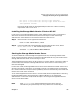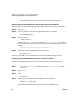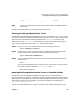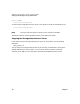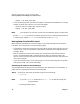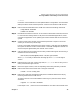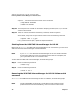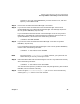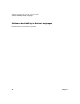VERITAS Volume Manager 3.2 for HP-UX Release Notes
VERITAS Volume Manager 3.2 for HP-UX Release Notes
Removing VERITAS Volume Manager for HP-UX Products
Chapter 1 75
installation. So if you installed B9116AA, you must remove it first, then also
explicitly remove Base-VXVM.
Step 1. Ensure that the VERITAS Volume Manager is shut down.
Step 2. If you did not install the VERITAS Cluster Volume Manager 3.2 for HP-UX
(product B9117AA) or the VERITAS Volume Manager 3.2 FastResync Option for
HP-UX (product B9118AA), skip this step.
If you installed the VERITAS Cluster Volume Manager 3.2 for HP-UX (product
B9117AA) or the VERITAS Volume Manager 3.2 FastResync Option for HP-UX
(product B9118AA), remove them with the following command:
# swremove B9117AA B9118AA
Step 3. If you did not install the VERITAS Volume Manager 3.2 for HP-UX (product
B9116AA), skip this step.
If you installed the VERITAS Volume Manager 3.2 for HP-UX (product B9116AA),
remove it with the following command:
# swremove -x autoreboot=true B9116AA
NOTE You must use the -x autoreboot=true option, however, your system will not
reboot because you are only removing a license.
Step 4. Remove the Base VERITAS Volume Manager 3.2 for HP-UX (product Base-VXVM),
with the following command:
# swremove -x autoreboot=true Base-VXVM
You must do this step even if you did not install this package directly, but installed
B9116AA, which installed it indirectly.
Step 5. Check the log file /var/adm/sw/swagent.log for errors or more information by
selecting the Logfile button in the user interface.