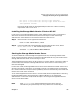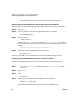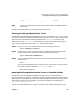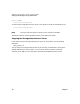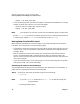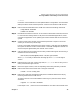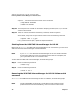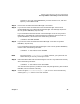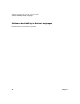VERITAS Volume Manager 3.2 for HP-UX Release Notes
VERITAS Volume Manager 3.2 for HP-UX Release Notes
Removing VERITAS Volume Manager for HP-UX Products
Chapter 174
output is 0, remove the disk from VxVM control as follows:
# vxdg rmdisk diskname
# vxdisk rm devname
Step 10. The free space now created can be used for dumping the data (with dd) in the next
volume to be removed.
Step 11. After all volumes have been successfully converted, reboot the system.
After reboot, verify that no open volumes remain with the following command:
# vxprint -Aht -e v_open
If any volumes remain open, repeat the steps listed above.
Shutting Down the VERITAS Volume Manager for HP-UX
Before you can swremove the VERITAS Volume Manager for HP-UX software, you must shut
down the VERITAS Volume Manager as described below.
NOTE If you swremove the VERITAS Volume Manager for HP-UX software without
first shutting down the VxVM, the package removal will be incomplete, and
your system will be left in an uncertain state.
To shut down the VERITAS Volume Manager, do the following steps:
Step 1. Enter the following command:
# vxdctl stop
Step 2. Enter the following command:
# vxiod -f set 0
Removing the VERITAS Volume Manager for HP-UX Software with
swremove
To swremove the VERITAS Volume Manager for HP-UX software, do the following steps.
NOTE Installing B9116AA automatically installs Base-VXVM. However, these
products must be removed individually, and in the reverse order of their