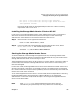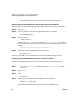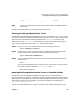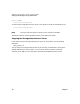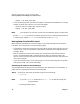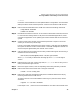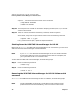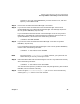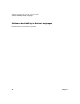VERITAS Volume Manager 3.2 for HP-UX Release Notes
VERITAS Volume Manager 3.2 for HP-UX Release Notes
Removing VERITAS Volume Manager for HP-UX Products
Chapter 1 73
• vxevac
Evacuation moves subdisks from the specified disks to target disks. The evacuated
disks provide the initial free disk space for volumes to be moved to LVM volumes.
Step 2. Remove the evacuated disks from VxVM control with the following commands:
# vxdg rmdisk diskname
# vxdisk rm devname
Step 3. Decide which volume to move first. If the volume to be moved is mounted, unmount
it. If the volume is being used as a raw partition for database applications, make
sure that the application is not updating the volume and that data on the volume is
synced.
Step 4. Create an LVM logical volume on the free disk space that is equal in size to the
volume you chose in the previous step.
If there is not enough free space for the logical volume, a new disk must be added to
the system at least for the first volume which is removed. Subsequent volumes can
use the free space generated by the removal of this volume.
Step 5. Copy the data from the volume onto the newly created LVM logical volume using a
command such as the following:
# dd if=/dev/vx/dsk/dgname/lhome of=/dev/vgvol/lhome
where vgvol is a newly created LVM volume group and lhome is a new logical
volume.
Step 6. Replace the entry for that volume (if present) in /etc/fstab with an entry for the
newly created LVM logical volume.
Step 7. Mount the logical volume, if the corresponding volume was previously mounted.
Step 8. Remove the volume from VxVM control using the command:
# vxedit -rf rm volume_name
Step 9. Remove any disks that have become free (have no subdisks defined on them) by
removing volumes from VxVM control.
To check if there are still some subdisks remaining on a particular disk, use the
command:
# vxprint -F "%sd num" diskname
If the output is not 0, there are still some subdisks on this disk to be removed. If the