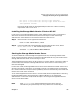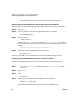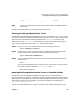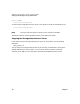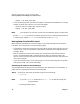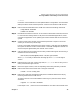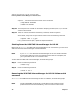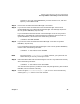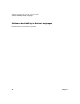VERITAS Volume Manager 3.2 for HP-UX Release Notes
VERITAS Volume Manager 3.2 for HP-UX Release Notes
Removing VERITAS Volume Manager for HP-UX Products
Chapter 172
vxplex -o rm disk plex_name
• If any remaining plex has more than one subdisk, consolidate those subdisks into a single
subdisk. A simple way to do this is to use the commands:
vxassist mirror volume_name layout=contig
vxplex -o rm dis plex_name
NOTE This operation will not work if you do not have sufficient space on another disk.
• Modify /etc/fstab to mount all file systems using a partition or logical volume instead of
a VxVM volume. Update /etc/fstab for volumes that are not on rootdg.
Moving Data Out of VxVM Control
Before removing the VERITAS Volume Manager, all the VxVM volumes must be moved to
LVM disks. This can be done in one of the following ways:
• Incrementally create LVM volumes and move the data from each VxVM volume to an LVM
volume one at a time. This procedure is described in “Deinstalling the VERITAS Volume
Manager” below.
• Back up the data from each VxVM volume, then remove the VxVM volumes and disk
groups, use vxdiskunsetup (1M) to decommission the disks, put the disks under LVM
control, create LVM logical volumes of the same size as the VxVM volumes, and restore the
data from the backup.
• If you have raw data that is not on a file system, you can do a full backup of the raw data,
then remove VxVM, then recover the backup.
Deinstalling the VERITAS Volume Manager
This procedure describes how to move VxVM volumes onto disk partitions, incrementally, in
preparation for removing the VERITAS Volume Manager.
Step 1. Evacuate as many disks as possible using one of the following:
• vxdiskadm
NOTE If you use vxdiskadm, choose option Remove a disk and follow through the
prompted steps.
• the Storage Administrator