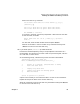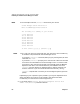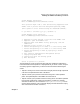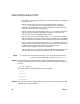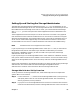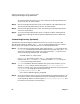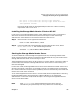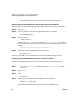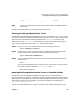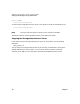VERITAS Volume Manager 3.2 for HP-UX Release Notes
VERITAS Volume Manager 3.2 for HP-UX Release Notes
Setting Up and Starting the Storage Administrator
Chapter 1 69
*.vmsa *.* 0 0 0 0 LISTEN
NOTE Auto-start mode remains in effect across system reboots. To disable auto-start
mode, type:
For more information about auto-start mode, see autostart (1M).
Starting the Storage Administrator Client
The VERITAS Volume Manager Storage Administrator client software, the vmsa GUI, can be
run from the machine to be administered (the server machine), or from a remote machine (the
client machine). The VERITAS Volume Manager daemon, vxconfigd, and the Storage
Administrator server, vmsa_server, must be running on the machine to be administered.
To run the Storage Administrator client, vmsa, do the following steps:
Step 1. Set the VMSAHOME environment variable with the following command:
export VMSAHOME=/opt/HPvmsa
Step 2. Update your PATH environment variable to include the directory containing the
Storage Administrator startup scripts with the following command:
export PATH=$PATH:$VMSAHOME/bin
Step 3. To run the Storage Administrator on the machine to be administered (the server
machine), run:
vmsa &
To run the Storage Administrator remotely from a client machine, you must name
the machine to be administered (server_machine). Run:
vmsa server_machine &
Running the Storage Administrator Server in Read-Only Mode
The VERITAS Volume Manager Storage Administrator server can be configured in a
read-only mode that is useful for monitoring or browsing purposes. Read-only mode allows the
administrator to view objects on the system through the Storage Administrator, but prevents
administrative actions from taking effect. This mode is enabled via the properties file
/opt/HPvmsa/vmsa/properties.
To start the Storage Administrator server in read-only mode, add the following line to the