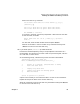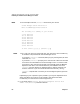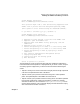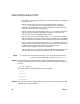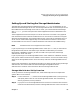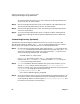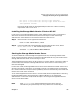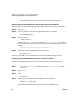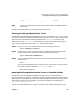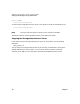VERITAS Volume Manager 3.2 for HP-UX Release Notes
VERITAS Volume Manager 3.2 for HP-UX Release Notes
Setting Up and Starting the Storage Administrator
Chapter 168
described below if you want to start it without rebooting the system.
Starting the Storage Administrator Server Manually in Normal Mode
Start the VERITAS Volume Manager Storage Administrator server manually as follows:
Step 1. Log in as root.
Step 2. Go to the directory where the Storage Administrator is installed:
cd /opt/HPvmsa/bin
Step 3. Start the server:
./vmsa_server &
A file named server.log will be created in the /var/opt/vmsa/logs directory. If
the server starts successfully, this file should contain the following (after a few
seconds):
rebound //host:2410/vrts.remote.vrtsServer
Step 4. Confirm that the Storage Administrator is running:
vmsa_server -q
See vmsa_server (1M) for more information about the Storage Administrator server.
Starting the Storage Administrator Server in Auto-Start Mode
To start the Storage Administrator server in auto-start mode, do the following steps.
NOTE You can run autostart as described here even if vmsa_server is already
running.
Step 1. Log in as root.
Step 2. Type:
autostart on
Step 3. To confirm that auto-start mode is enabled, run the following:
netstat -a | grep vmsa
The output should show that a VMSA service has a LISTEN state: