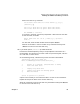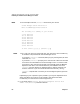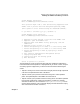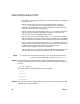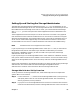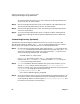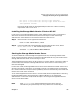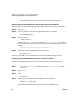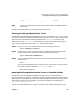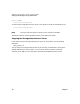VERITAS Volume Manager 3.2 for HP-UX Release Notes
VERITAS Volume Manager 3.2 for HP-UX Release Notes
Setting Up and Starting the Storage Administrator
Chapter 166
11i machine where the client will run. See “Installing the Storage Administrator
Client on HP-UX” for the procedure.
Step 3. Start the Storage Administrator server on the machine to be administered. See
“Starting the Storage Administrator Server” for the procedure.
Step 4. Start the Storage Administrator client. See “Starting the Storage Administrator
Client” for the procedure.
Step 5. To run the Storage Administrator server in read-only mode for the purposes of
monitoring or browsing, see “Running the Storage Administrator in Read-Only
Mode”.
Customizing Security (Optional)
The VERITAS Volume Manager Storage Administrator can only be run by users with
appropriate privileges. By default, only root can run the Storage Administrator. However,
you can set up your system to allow other users to run Storage Administrator.
Step 1. On the machine to be administered, add a group named vrtsadm to the group file,
/etc/group, or NIS (Network Information Name Service) group table. The vrtsadm
group must include the user names of any users (including root) who will have
access to the Storage Administrator. For example:
vrtsadm::999:root,user1,user2
If the vrtsadm group does not exist, only root has access to the Storage
Administrator. If vrtsadm exists, root must be included in vrtsadm in order for
root to run the Storage Administrator.
Step 2. vrtsadm is the default VERITAS administrator group name. However, you can
change vrtsadm to another name by setting the vrts.server.adminGroup
property to another value. You can reset the VERITAS administrator group name to
new_groupname by changing the following line in the
/opt/HPvmsa/vmsa/properties file:
vrts.server.adminGroup=new_groupname
Step 3. Once you have set up security for the Volume Manager Storage Administrator, you
can monitor access to the Storage Administrator by reviewing the contents of the
access log file. By default, the access log file is /var/opt/vmsa/logs/access. This
file contains entries similar to the following: